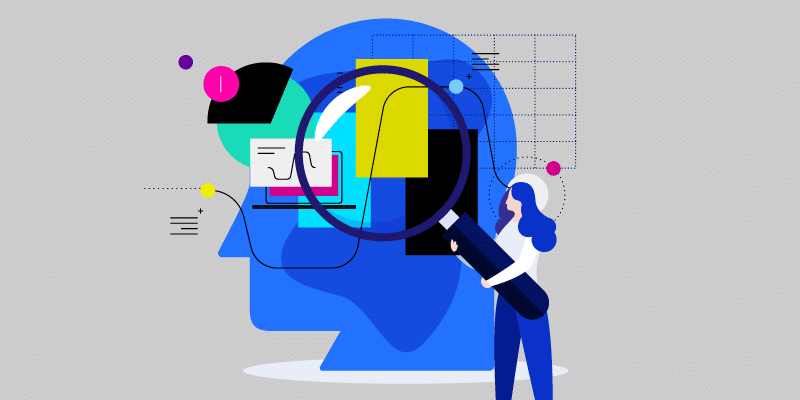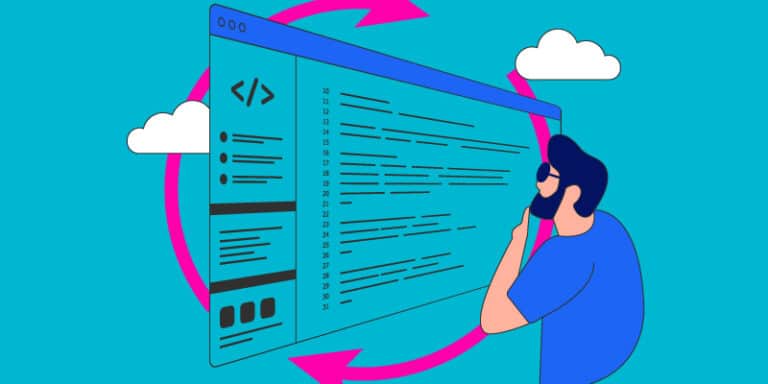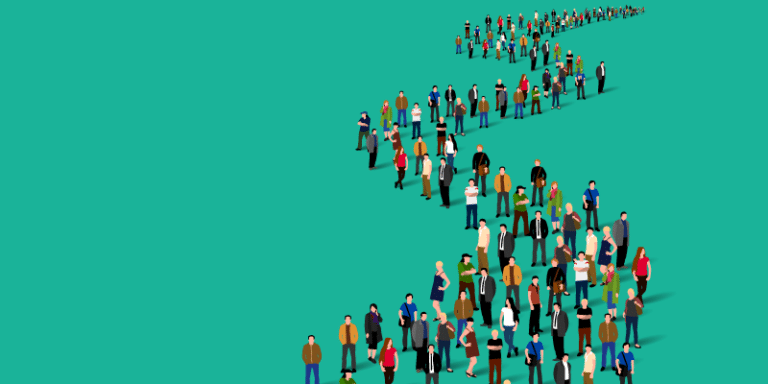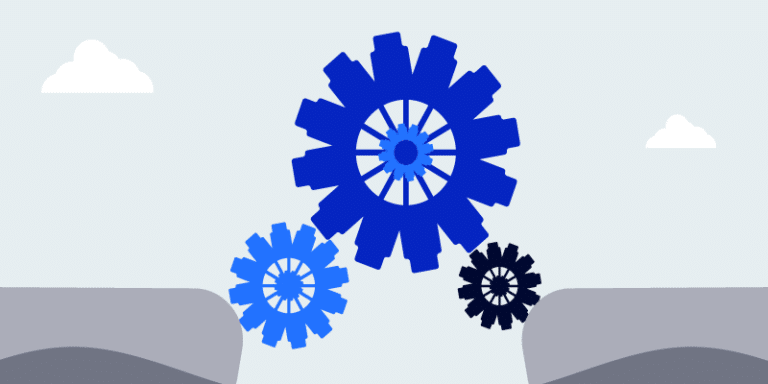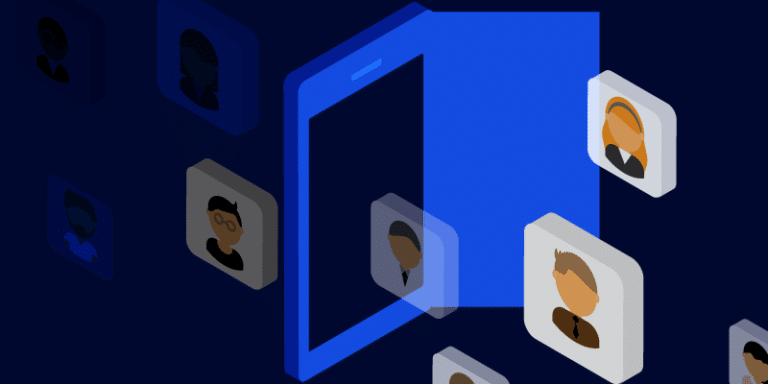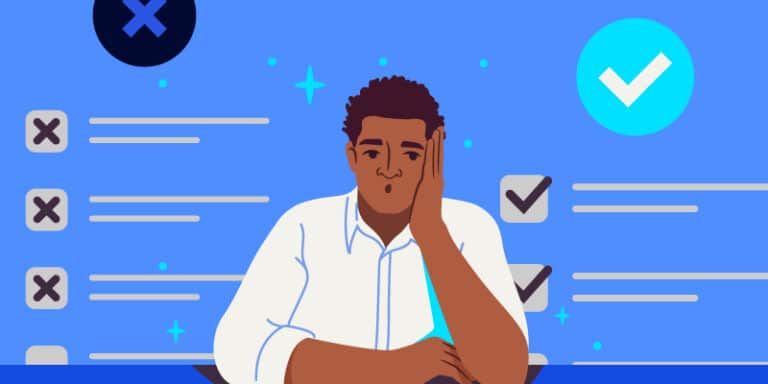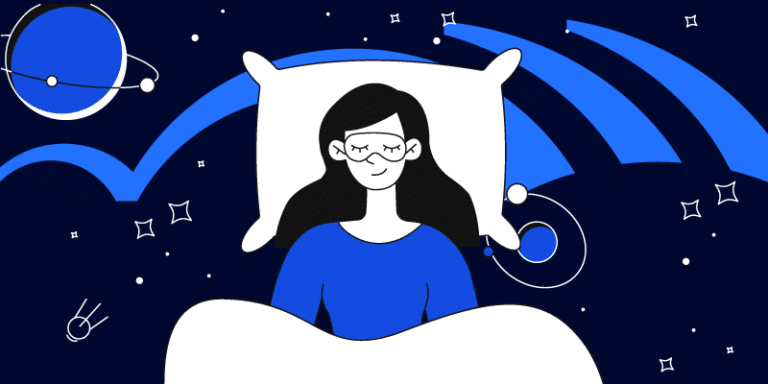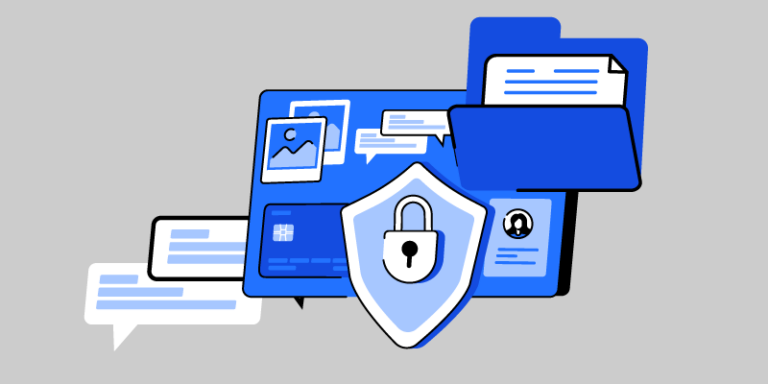Empowering, educating, celebrating, and delighting the modern IT professional.
Featured article
Software sanity check: Track, reclaim, renew
Track software usage to optimize your tech stack, reduce costs, and ensure compliance. Discover how to reclaim unused licenses and maximize ROI.
Should you renew? When to say goodbye to software contracts
Struggling to decide whether to renew or replace your company’s SaaS contracts? Discover how to assess software fit and optimize your tech stack.
Read moreThe Great Resignation shuffle: How BetterCloud makes user offboarding a breeze
Whether there was a layoff, department rightsizing, or effects of the Great Resignation, BetterCloud makes user offboarding an easy workflow, not a chore.
Read moreThe hidden gap in user lifecycle management: Addressing mid-lifecycle changes
Tired of manual user lifecycle management? BetterCloud automates mid-cycle changes, onboarding, offboarding, and more, saving your IT team time and money.
Read moreHow to avoid automatic software renewals and save big
Some surprises are fun. Like finding $20 in a pair of jeans you haven’t worn in months. Or receiving a BOGO coupon for your favorite coffee shop in the mail. Other surprises are a lot less fun, like one of your software contracts renewing automatically when you didn’t want it…
Read moreWhack-a-Mole no more: Automate app requests with BetterCloud
Drowning in app access requests? BetterCloud automates the chaos. Create custom workflows, integrate with your tools, and say goodbye to endless IT tickets.
Read moreHow BetterCloud saved BetterCloud $200k+
Reign in SaaS costs and optimize your tech stack with BetterCloud. Our CFO shares how we saved big by gaining visibility and control over software spending.
Read moreWhen goodbye means game on: Mastering offboarding
Protect your SaaS data during employee departures. BetterCloud’s automated workflows handle planned and unplanned exits, ensuring security & efficiency.
Read moreMastering mid-lifecycle changes with branching workflows
Automate mid-lifecycle changes like promotions with BetterCloud’s branching workflows. Boost efficiency, reduce IT headaches, and enhance security.
Read moreCritical vs non-critical software: Making informed decisions
Wasting money on unused software? Discover how SaaS Management Platform, BetterCloud, can optimize your tech stack, cut costs, and boost employee satisfaction.
Read moreBreaking the time barrier: Better sleep with BetterCloud
New hires in different time zones? IT can sleep soundly with BetterCloud’s automated onboarding.
Read moreProtecting your files with real time membership conditions
Stop data leaks before they happen! BetterCloud automates workflows based on user groups for customized data security and compliance.
Read more7 Things to consider when buying software
Simplify the buying process with our software buying guide. Define needs, research and compare software vendors, demo, and choose the best fit for your team.
Read more