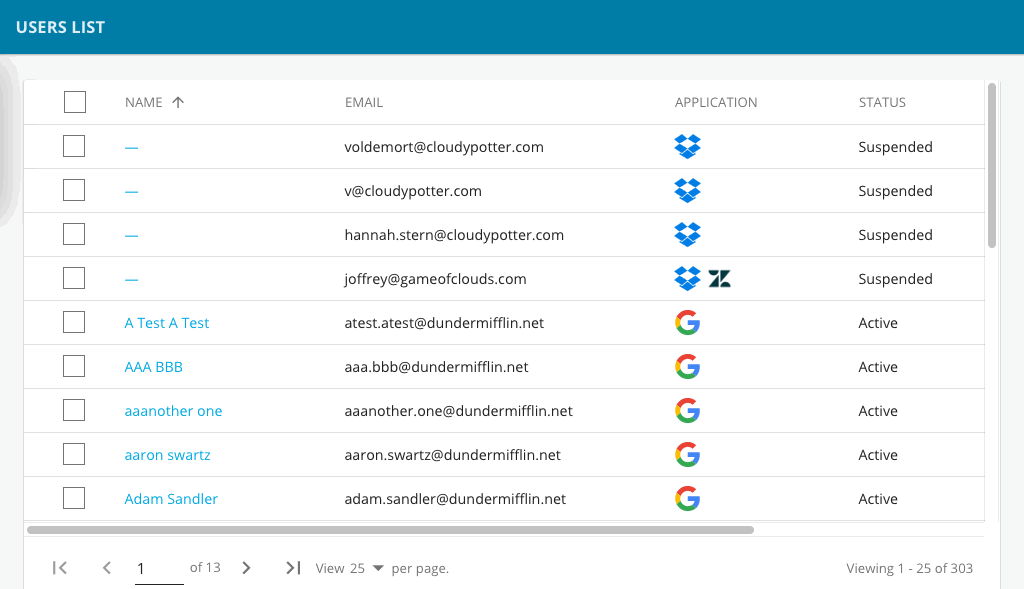Our menu of actions is now available on user and group profile flyout tabs, in addition to our directory grids. Full page selections from our directory grids can now also be made, on which to take actions. Please see below for more information!
- User Directory: when selecting a user from the Users List and viewing their profile and associated information in the User 360 flyout tab, the “Actions” menu is now available in the top bar of the app. Actions selected and executed will only apply to the user you are viewing:
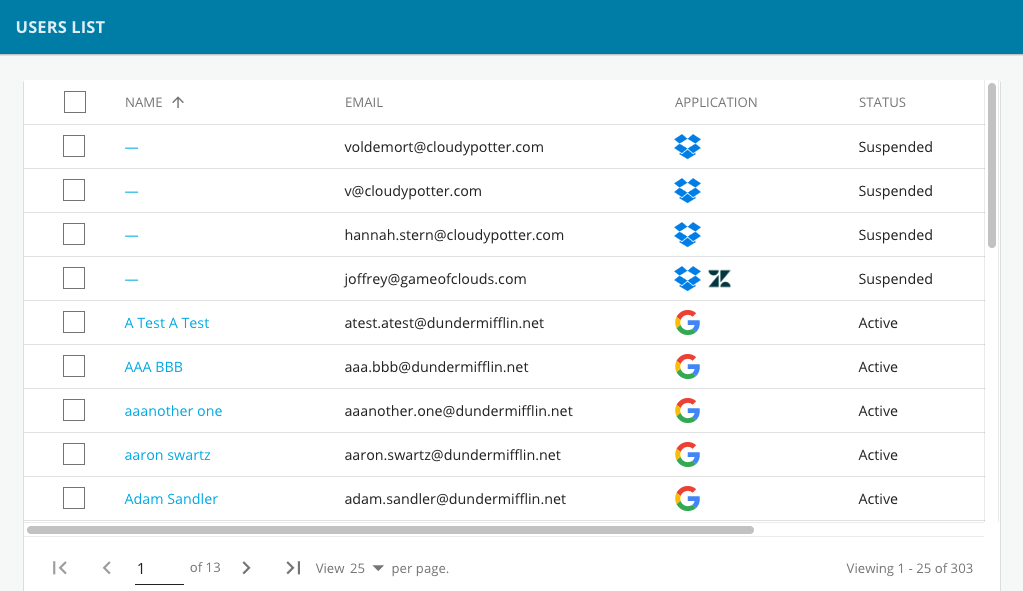
- Group Directory: when selecting a group from the Groups List and viewing its information in the Group Detail flyout tab, the “Actions” menu is now available in the top bar of the app. Actions selected and executed will only apply to the group you are viewing:
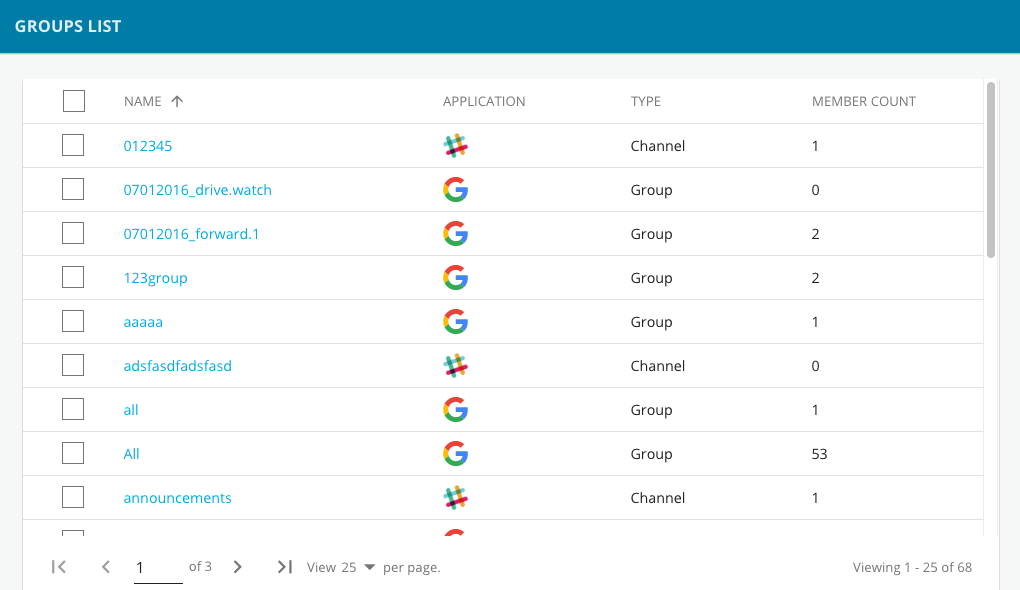
- User and Group Directories: A check box at column header level will now allow you to select the full list of results on the page you are viewing, in order to take actions on entities in bulk: