You Can Finally Select Multiple, Non-adjacent Cells in Google Spreadsheets
2 minute read
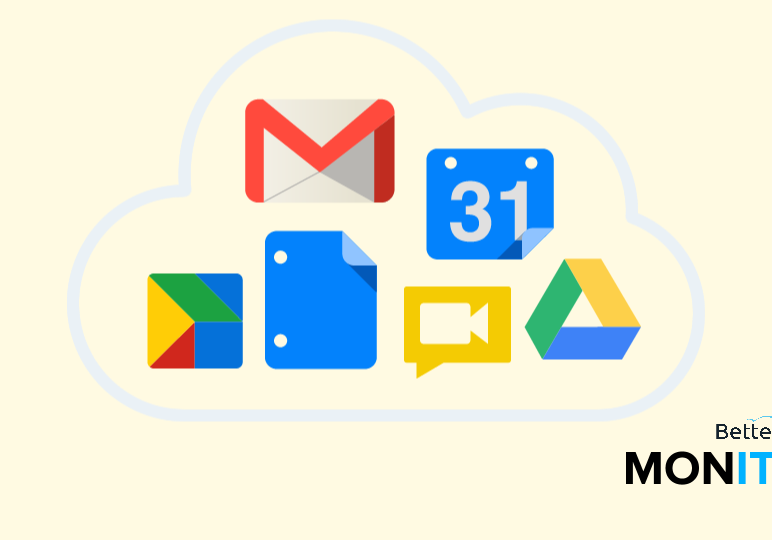
One of the biggest concerns we’ve heard about Google Sheets is that it lacks a lot of the basic features contained in Microsoft Excel. While many of these features can be replicated with workarounds, one major problem (with no real solution) was the inability to select multiple, non-adjacent cells. Many of you will be happy to know that Google quietly announced an update to the new Google Sheets that finally allows you to do this.
For those of you who aren’t power-spreadsheet users, it may not seem like a big deal to be able to select multiple cells at once. But for those of you who spend a lot of time working with spreadsheets, you know how valuable this update is. For example, formatting in Google Sheets can be a little time consuming if you have to apply the changes to one group of cells, then apply the exact same changes to another group. With this update you can cut out that second step entirely, which can save a ton of time in the long run.
To select non-adjacent cells, simply hold down the command key (for Mac users, PC users hold down the CTRL key) while making your selections. Keep in mind this update is only available in the new Google Sheets, so consider this a great reason to upgrade your account. To upgrade to the new Google Sheets, click on the settings gear inside Google Drive and click settings. From there you’ll need to select the ‘Editing’ tab and then enable the new Sheets. This won’t upgrade your previously created Sheets, but every new Sheet will be in this new format.






