Work Faster in PowerPoint by Creating Custom AutoCorrect Shortcuts
September 15, 2016 / / Comments Off on Work Faster in PowerPoint by Creating Custom AutoCorrect Shortcuts
< 1 minute read
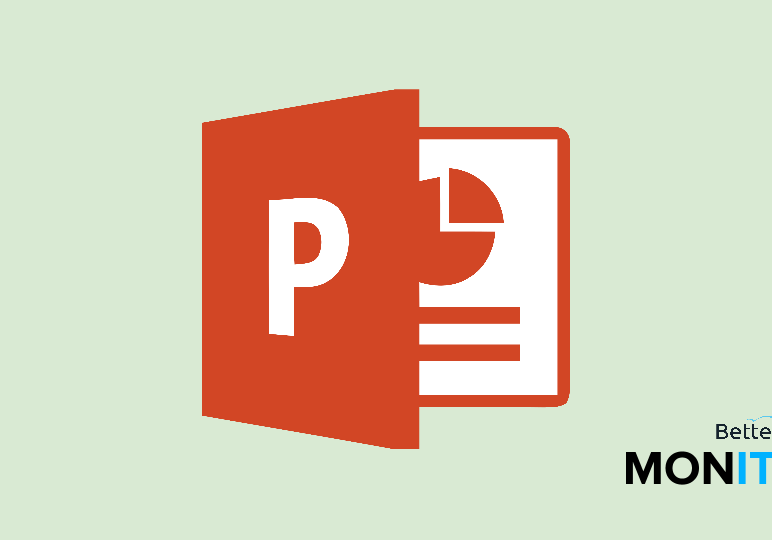
If you create a lot of PowerPoint presentations with specific terminology, you can use this feature to create a miniature shorthand library. You’ll find that your work will take a fraction of the time it used to.
- In PowerPoint, head up to File > Options > Proofing > AutoCorrect Options.
- So, let’s say that you want to enter “BetterCloud Monitor” into a presentation, but don’t want to have to type it out every time because you use it so often. This is where you can designate your custom shortcut, so just enter in the shorthand text you’d like to use. We chose “BCM.”
- Then, type the full term that you want the shorthand replaced with (in this case, “BetterCloud Monitor”.)
- Then click Add to log the term into the autocorrect process.
- Finally, click on OK to close your options and return to PowerPoint.
- So now all you have to do is type your shortcut (BCM, in this example), and PowerPoint finishes the work for you.
The example we used is not that complicated, but think about longer, more complex terms that people in various industries have to use when making a presentation. When you complete the shorthand, you can see how much time that’ll save you!






