Use Office 365 on Any Device: iPhone, Android, iPad, and More
2 minute read
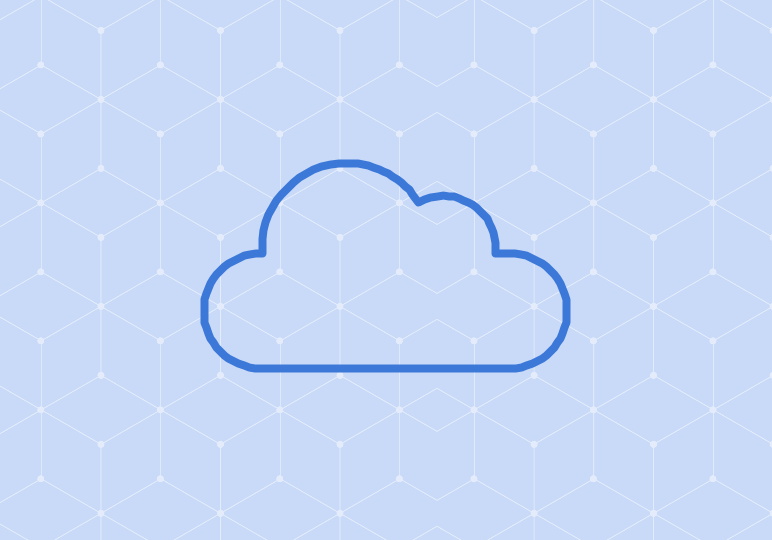
With Office 365 for business, you can access your email and files from virtually any computer, tablet, or smartphone. Find the section below for the device you’re using and learn how to access and install Office 365.
PC or Mac
At any time, you can sign in to your Office 365 account using any modern web browser and access your email, calendar, and more, including the online version of Office software like Word and Excel. If you’re using a computer that you own or administer, and have an Office 365 plan that supports it, you can install Office 2013/2016 apps.
iPhone
Word, Excel, and PowerPoint are available on the App Store. Check out this page for more.
Android phone
You can install Office Mobile for Android to use Word, Excel, and PowerPoint.
- Set up email on an Android phone or tablet
- Set up Office Mobile and OneNote on an Android phone
- Set up Office (Word, Excel, PowerPoint, and OneNote) on an Android tablet
iPad
Word, Excel, and PowerPoint are available on the App Store.
- Set up email on an iPhone or iPad
- Set up Office (Word, Excel, PowerPoint, and OneNote) on an iPhone or iPad
Windows Phone
Lucky you–Office Mobile, OneNote, and Outlook are already installed on your device.
- Set up email on a Windows Phone
- Set up Office (Word, Excel, PowerPoint, and OneNote) on a Windows Phone
- Set up OneDrive for Business on a Windows Phone
- Set up Yammer on a Windows Phone
Windows 8 tablet
To use Office 365 web apps, sign in to your Office 365 account. To install the latest version of Office, go to Settings (gear) -> Office 365 settings -> Software and select Phone & tablet. From there, you should choose Windows 8 tablet.
Windows RT device
Windows RT comes with Office. Follow these instructions to use Office 365 using your Windows RT device.
BlackBerry
Use Office Online, set up email, or open a SharePoint site on your Blackberry.
Nokia (Symbian OS) phone
Follow these instructions to use Office 365 on your Nokia (Symbian OS) phone.






