Updates to image editing in Google Drive
2 minute read
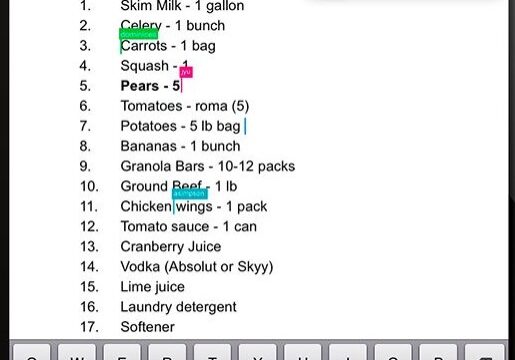
For quite a while, image editing in Google Drive was a very light tool with few options. A few months ago Google introduced changes to address this, mainly cropping, borders and changing the shape of images in Slides, Docs and Drawings. The only problem with these updates was that there wasn’t an easy way to revert back to the original image, which is important if you’re making a lot of changes.
Last week, Google introduced some more updates to image editing, hoping to fix some of this problem while also introducing a cool new feature.

1. Reset images in Docs, Slides and Drawings
If you’ve made a lot of changes to and image in Docs, Slides or Drawings you may want to revert back to the original at some point. Now you can easily do this by simply right clicking on an image and selecting Reset image.
2. Replace images in Docs, Slides and Drawings
This is an update that I’m really exciting about and, depending on how you use Google Drive, you should be too. An issue that I run into a lot (when working with Slides specifically) is resizing images across an entire presentation so they have the same size and formatting.
With this update you can save a ton of time by selecting Replace image, rather than importing an image and resizing it to match the others. Obviously there are plenty of other use cases for this update, but if you’re resizing one image per slide in a 50 slide deck, you can just imagine how much time you’ll save.





