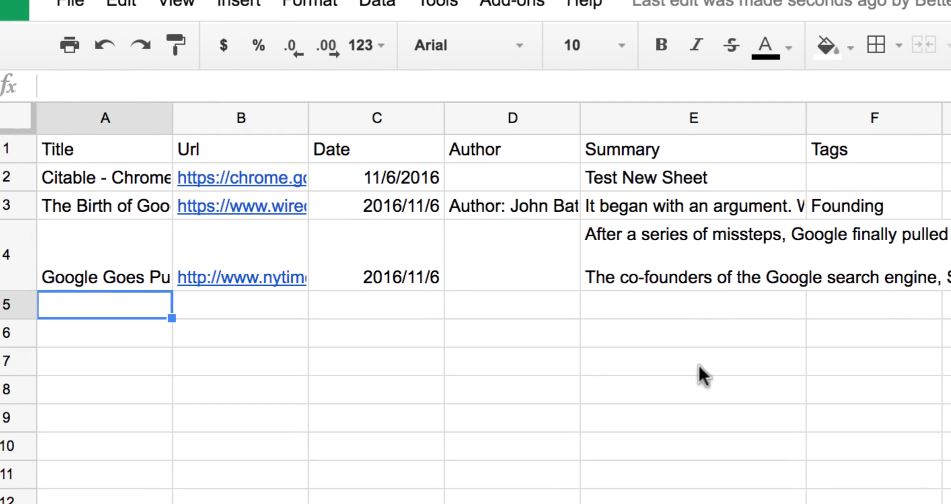Turn Google Sheets into an Automatic Bookmark/Citation Tool
November 9, 2016 / / Comments Off on Turn Google Sheets into an Automatic Bookmark/Citation Tool
2 minute read
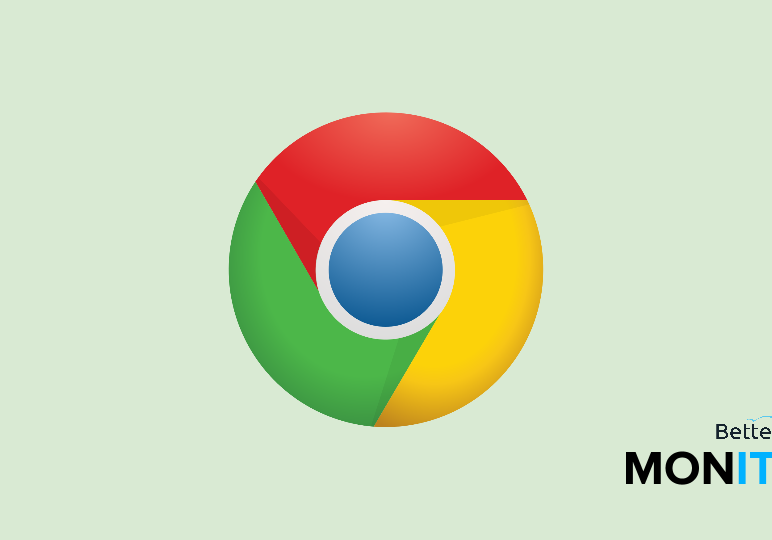
When you’re doing research online, you don’t have to manually collect and save information. Try Citable, a helpful Chrome extension that simplifies how you gather research.
Citable automatically collects everything you highlight and saves it into a Google Sheets spreadsheet, along with any additional reference info (like author, URL, and article title) you’d need for a web citation. Not only is it helpful for saving bookmarks, but you can also export the information to create a bibliography.
- Head to the Chrome Web Store and search for Citable. Click on the
 button to install the extension.
button to install the extension. - Once it’s installed, click on the Citable icon
 in the upper right-hand corner of your browser to open the extension. Click “Sign in with Google,” and then allow the extension the access it’s requesting.
in the upper right-hand corner of your browser to open the extension. Click “Sign in with Google,” and then allow the extension the access it’s requesting. - Once you come across an interesting website, highlight the data of interest, and then click on the Citable icon in the upper right-hand corner.
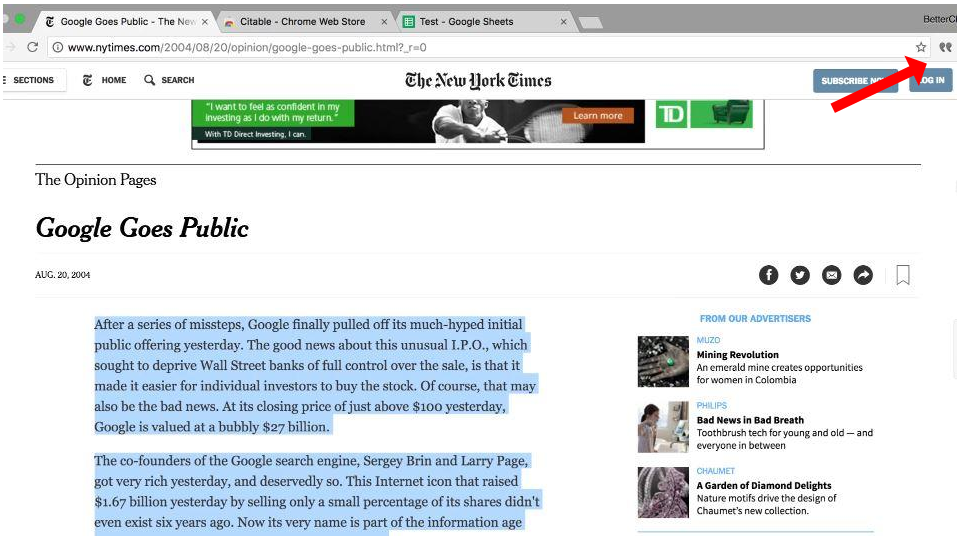
- Select “Create New Document” from the dropdown menu and name it. This will create the Google Sheets spreadsheet that will store your information.
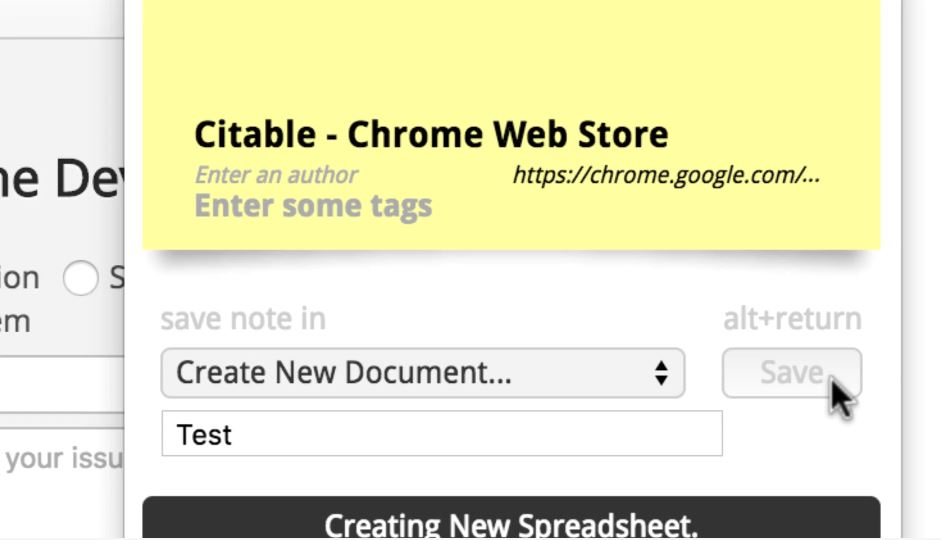
- Feel free to visit other websites and highlight more data, and click on the Citable icon each time you’d like to save the data.
- If you’re done and want to view all your data that you’ve captured, just click on the Citable icon and then click on “View document” and the spreadsheet will open. Here you will be able to find all your vital citation data, including the quotes you highlighted, the web address, the author, and any tags you may have added when storing the citation.