Top Gmail Labs – Preview Pane
February 1, 2012 / / Comments Off on Top Gmail Labs – Preview Pane
< 1 minute read
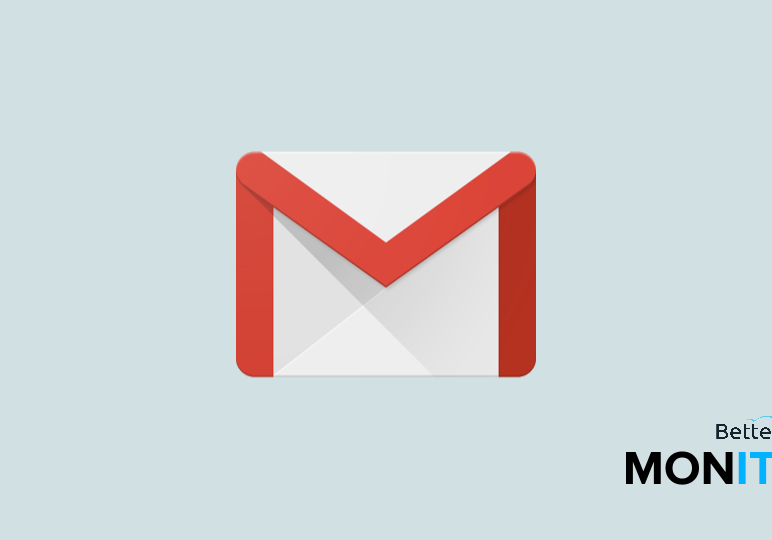
Get the famous Outlook look and feel with Gmail’s “Preview Pane” lab. Enabling this lab gives you a couple different options for how to display your inbox, and lets you view the entire content of one email while also viewing your inbox list.
1. In Gmail click on the gear icon and select ‘Settings.’
2. Navigate to the ‘Labs’ tab. Find and enable ‘Preview Pane.’
3. Save changes.
4. Next to the gear icon, you will see the toggle button.
5. Select the view you want to use from the drop down menu.
- No Split: Default view
- Vertical Split: The inbox appears on the left and the message on the right.
- Horizontal Split: The inbox appears at the top and the messages below it.






