Easy Tips for Improving Searches in Outlook
< 1 minute read
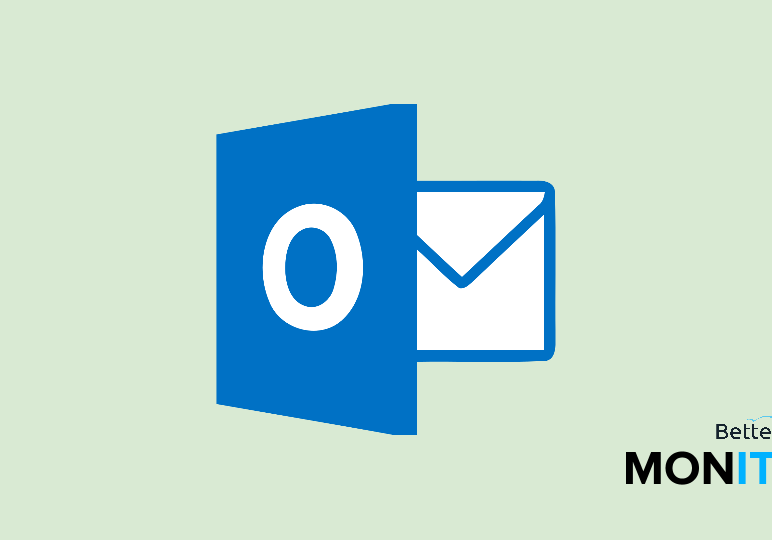
If you’re a heavy Outlook user, there’s a good chance that you’ve got hundreds, if not thousands, of emails floating around your mailboxes at any given time. Wading through through the noise to find specific messages can be difficult. Here are a few tricks of searching in Outlook, so that you can find what you need–fast.
Ctrl + E: Access the search bar
This keyboard shortcut alone can save you time when hunting down an email. Just hit CTRL + E to automatically move your cursor to the search bar.
Find an email with a specific term
Next, let’s assume that you’re doing a very easy search – you probably already know how to do this. If you’re looking for emails that contain a specific term, like videos, you just enter videos in the search bar here and execute your search.
Find emails from a specific person
Just type from: and the name that you’re looking for, and all emails from that person will appear in my list.
Find emails from within a specific time frame
If you’re just looking for something within a specific time window, you can specify that in the search bar. Just type from: and then the sender, followed by received: this week. Then, only messages sent this week will be returned in the search.
Find a specific attachment
This trick is really helpful if you’re looking for a specific attachment that someone sent you. This is because by adding in the term has attachment: yes, you can weed out all the emails that don’t have attachments, allowing you to find exactly what you’re looking for.






