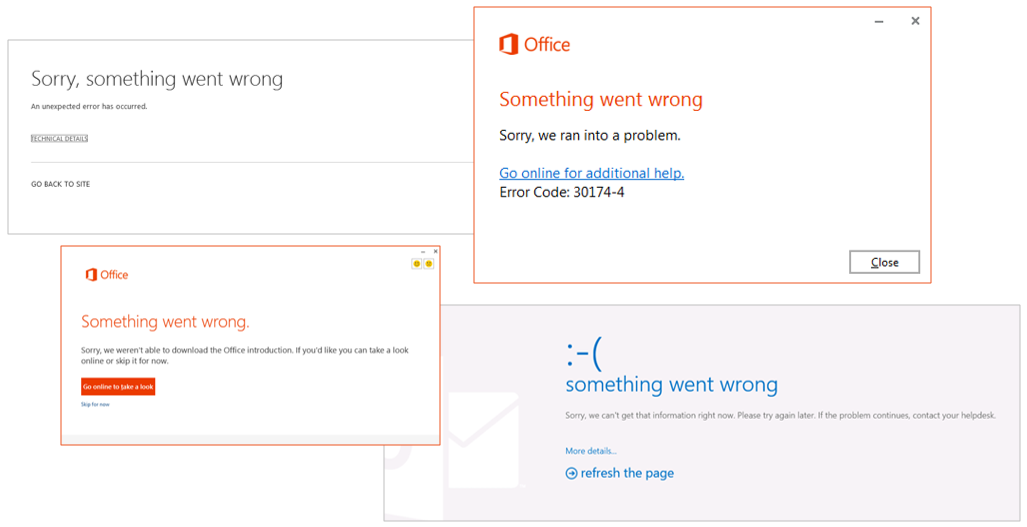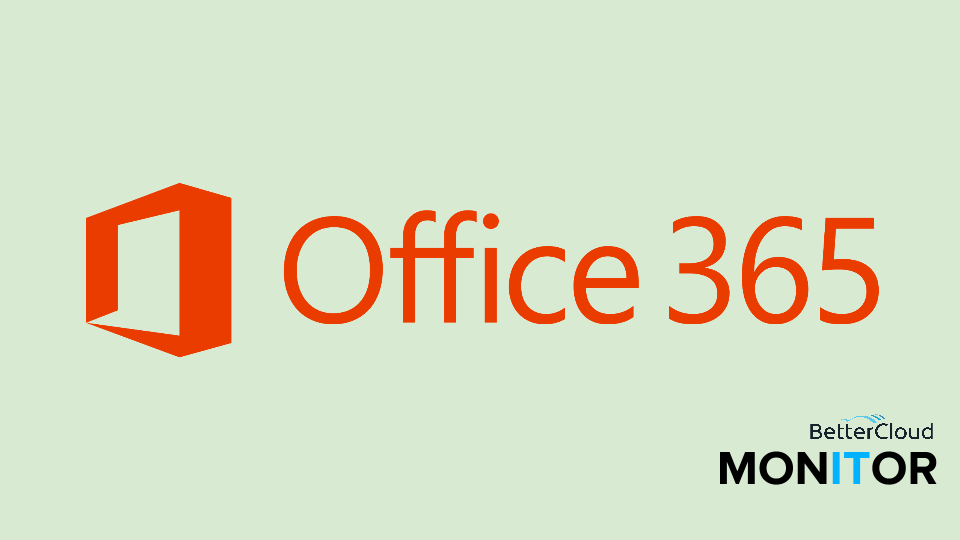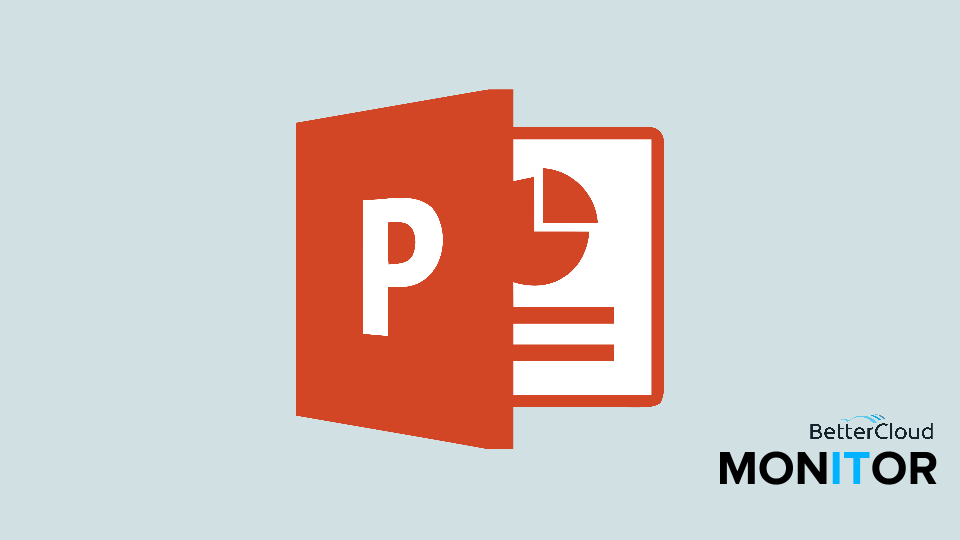Addressing the "Something Went Wrong" Error Message During Office 365 Installation
2 minute read
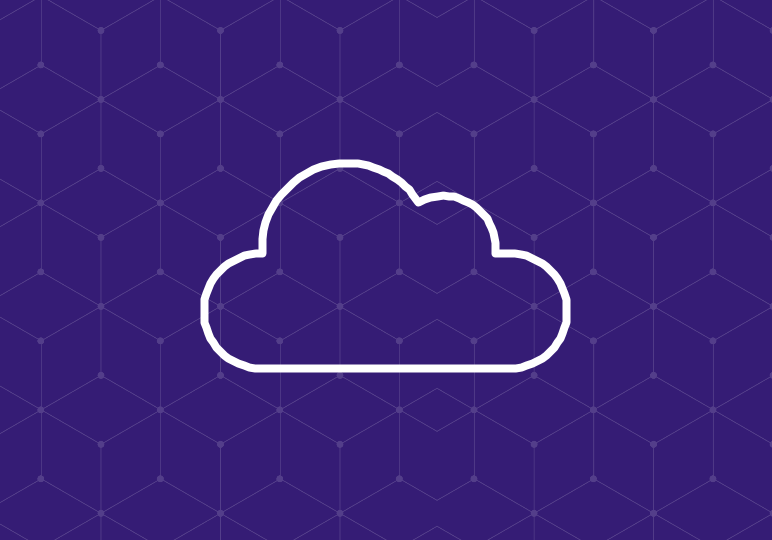
Have you ever gotten this error message? Microsoft tells you, “Sorry, something went wrong,” but you don’t know the best, most effective way to troubleshoot the problem.
We know this error can be frustrating. If you’ve gotten the “something went wrong” error during an Office 365/Office 2013 (or 2016) installation, we want to help!
First, go to this Microsoft troubleshooting article and run the “Fix it” tool.
This automated tool will take you through a process of uninstalling Office so you can re-install a clean version. Tip: we’ve seen the advice to NOT use Internet Explorer to run the tool, but rather another browser like Chrome or Firefox, so you can keep it running even when other Windows applications need to close.
Be sure to select “Apply this fix” when offered. Once you’re done running the Fix it tool, restart your computer and try re-installing Office.
Often, this fix will suffice. If not, move on to alternate methods:
- Check your internet connection. Make sure you’re not on a limited connection and your router’s firmware is up to date (to do this, you may need to check with your router manufacturer).
- Make sure you’ve removed older versions of Office. Uninstall earlier Office versions from the Control Panel, or visit this article for more help: How to uninstall Office 2003, Office 2007 or Office 2010 suites if you cannot uninstall it from Control Panel.
- Temporarily disable your antivirus software.
Hopefully you’re on your way with Office! But if these solutions don’t work, you can find more detailed instructions in this Microsoft support article.
If you still need help, post a topic on the Office 365 Community forum.