Show or Hide Gridlines in Excel
January 11, 2017 / / Comments Off on Show or Hide Gridlines in Excel
< 1 minute read
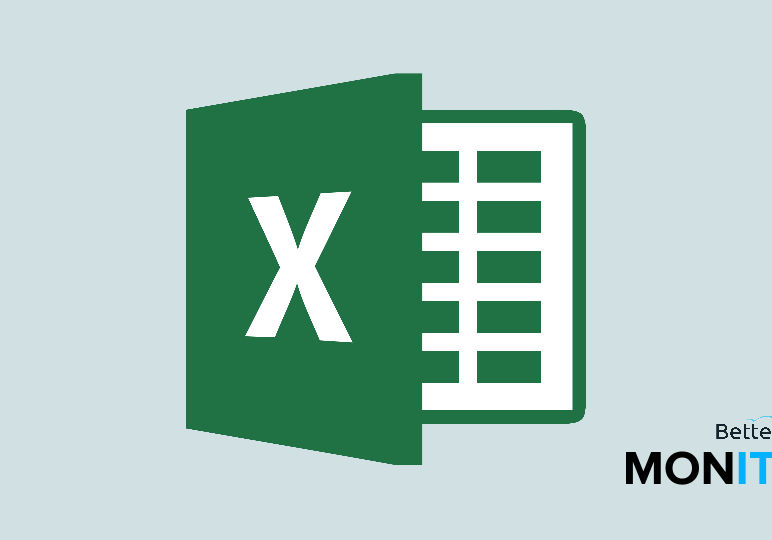
If you want to make your Excel spreadsheet less cluttered and more visually appealing, removing gridlines can be a way to do that. Here’s how to do it.
- In Excel, click on the View tab at the top of your screen. In the Show group, there is a checkbox where you can select or deselect gridlines. If you deselect it, you can see the gridlines disappear from the spreadsheet.
- If you have multiple sheets in a workbook, you can apply the option to multiple sheets at once. All you have to do is select the sheets that you want to apply the change to at the bottom of the screen (hold down CTRL while clicking to select more than one), and then select or deselect gridlines. The gridlines will be removed from all of the sheets.






