How to Share Dropbox Files in Slack
January 23, 2017 / / Comments Off on How to Share Dropbox Files in Slack
< 1 minute read
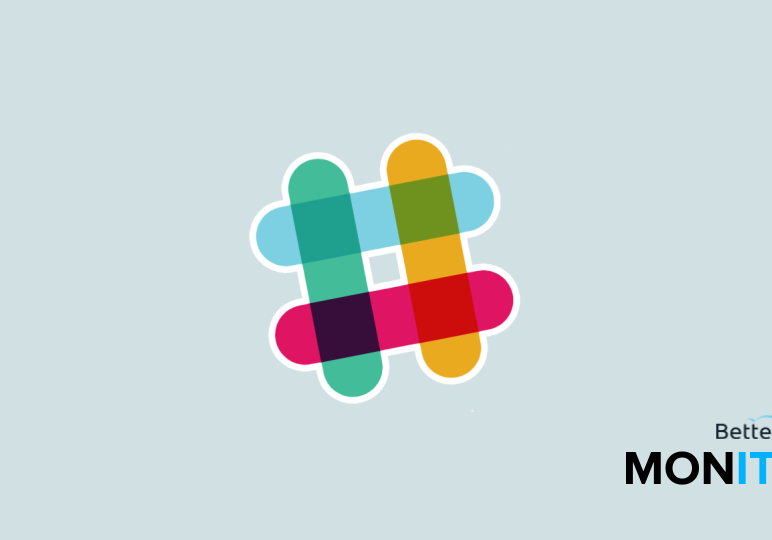
Sure, you can easily share Google Drive files in Slack, but what about Dropbox files? Luckily, that’s super easy to do too.
- Head over to your Dropbox account and find the file you’d like to share. Click “Copy link.”
- Head to Slack and paste the link. Slackbot will recognize it as a Dropbox link, and it’ll ask if you want to import it and all future Dropbox links from you. If you say Yes, Slack will be connected to your Dropbox account. Click “Allow” to allow this integration.
- Now you can directly share Dropbox files in Slack. Just click on the + icon in Slack > A cloud service > Dropbox, and then select the file you’d like to share.
- Dropbox files are searchable in Slack, so you can easily find them later if you need to.






