Set Outlook Email Replies to Always Pop Out Into a New Window
February 10, 2015 / / Comments Off on Set Outlook Email Replies to Always Pop Out Into a New Window
< 1 minute read
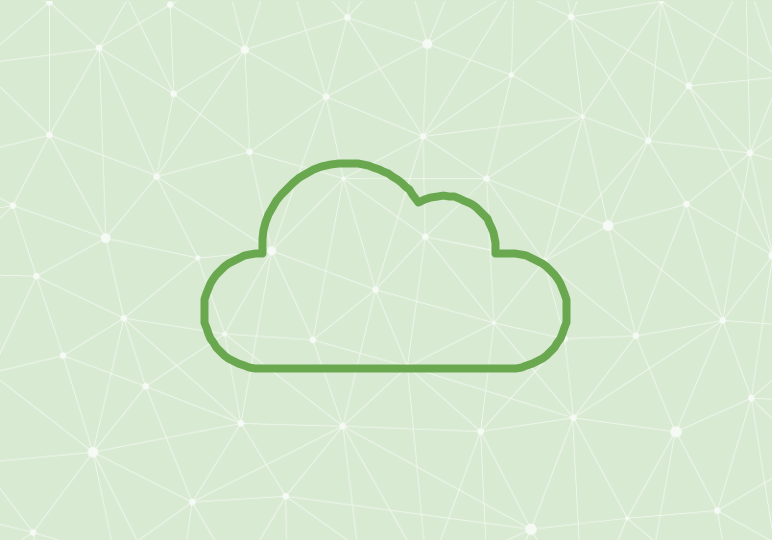
You know how to open or pop out Outlook email replies or forwards into a new window, but what if you always want to do that? In other words, you’d want Outlook’s default behavior to be to always open replies and forwards in a new “popped out” window rather than nested into the Outlook window.
In Outlook 2013, it’s simple.
- From the File tab, select Options.
- Go to the Mail tab.
- Scroll down to the Replies and forwards section and check the box next to Open replies and forwards in a new window.
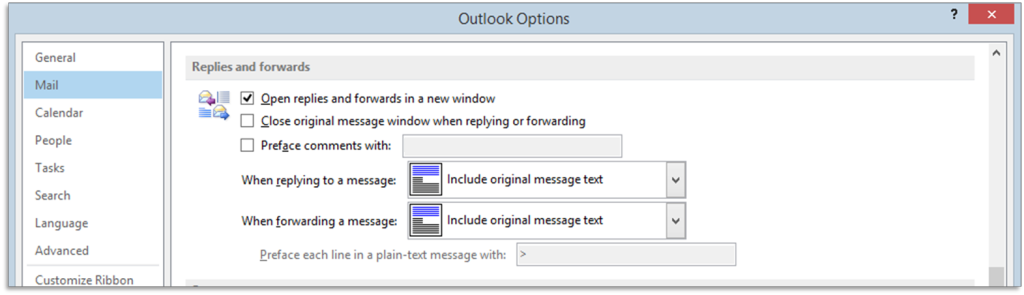
In the Outlook Web App:
- From your gear menu, select Options.
- Click Reading pane under Layout.
- Select Type in a new window under When writing email messages.
You can also view the video above to be walked through each of these methods.






