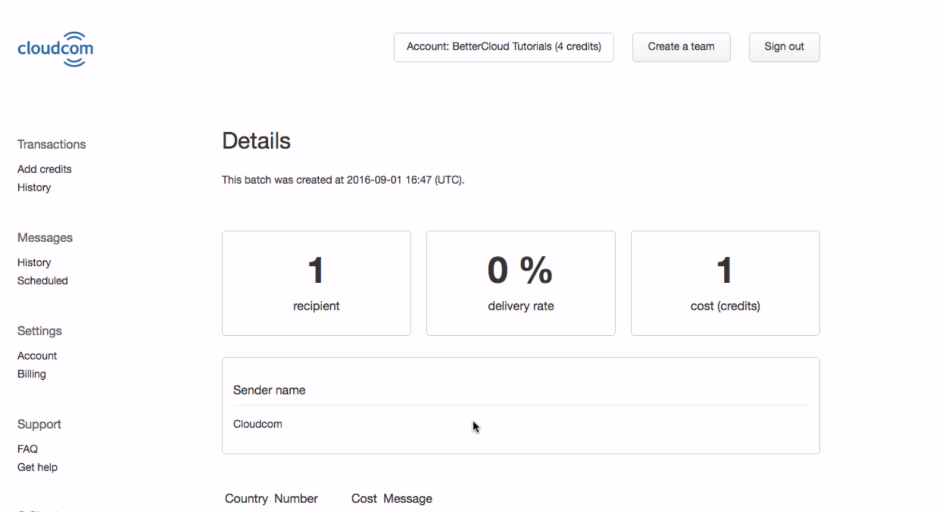Send Text Messages Right from Google Sheets
September 6, 2016 / / Comments Off on Send Text Messages Right from Google Sheets
2 minute read
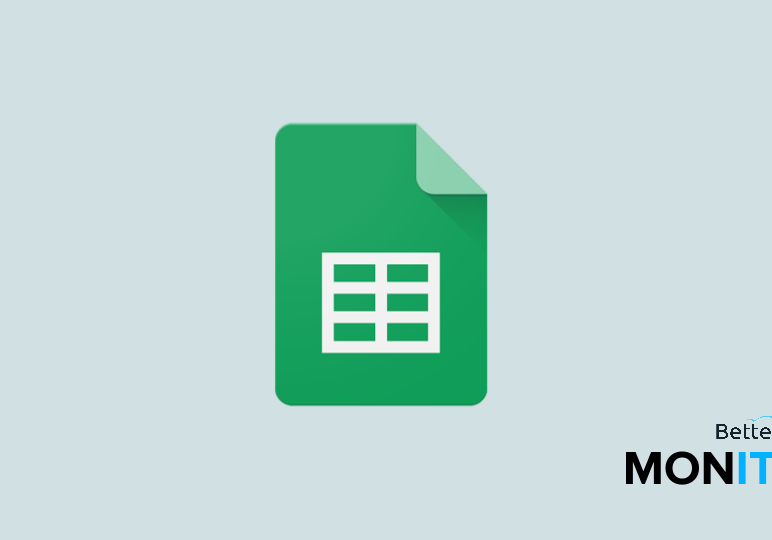
Here’s an easy way to send out an invite or reminder for an event: Just enter in your attendees’ cell phone numbers into Google Sheets, and you can send text messages directly from Sheets. You can send them instantly or schedule them to send later.
- In Google Sheets, head up to the Add-ons menu > Get add-ons.
- Search for Cloudcom SMS and install it by pressing the +Free button. Click Allow to approve the permissions it requests.
- Return to Sheets. In any cell in your spreadsheet, enter a phone number that you want to send a text message to.
- Head up to Add-ons > Cloudcom SMS > Send SMS messages.
- If this is your first time trying the app, you can try five free text messages by signing up for an account using your Google account. Click on Your account > Sign in with Google. You can also purchase more messages if you’d like.
- Once you’re signed up, you can click on Select phone numbers, and select the number that you want to send a text to. You can send messages to numbers in over 200 countries. For a list of supported countries, click here.
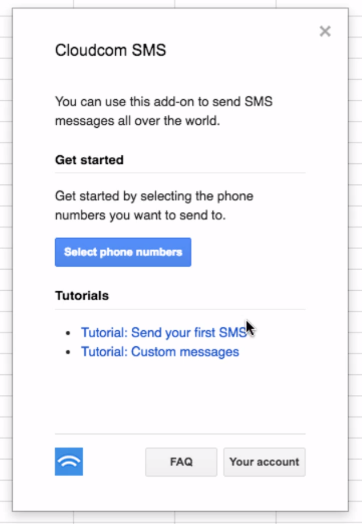
- One helpful trick is that Cloudcom SMS will detect whether a phone number is valid or not.
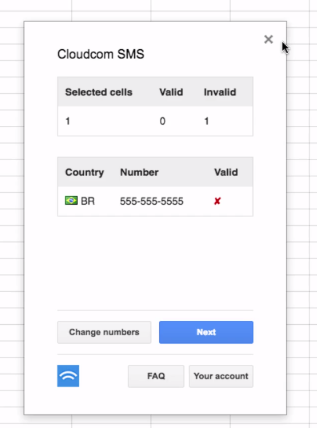
- Then hit Next, and type your message into the screen.
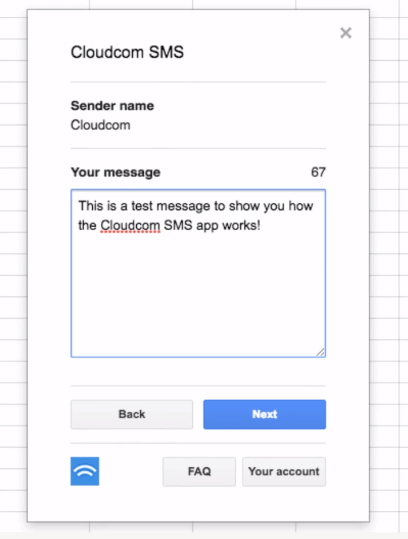
- Once you’ve composed your message, you are given the option to either send it out immediately…
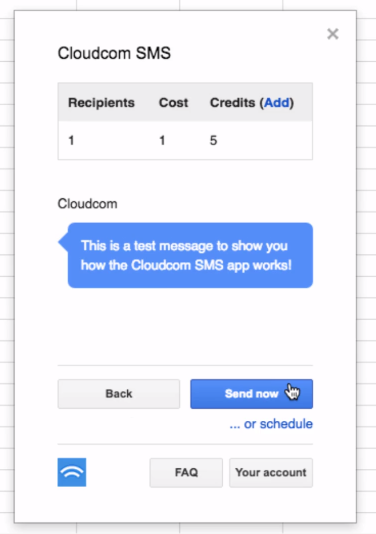
- Or delay it for up to two weeks and schedule it to send at a precise time.
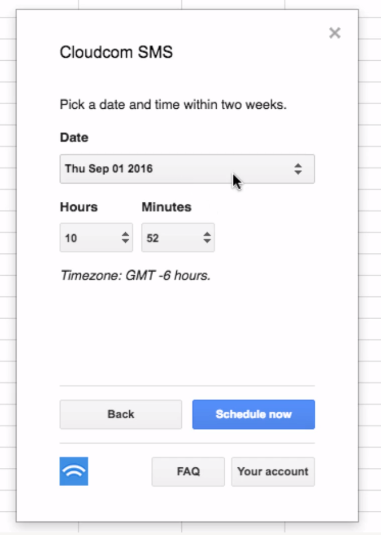
- After sending the message, you can also obtain a delivery report by clicking Delivery report. If you’re sending out a large mass message, this will let you see who received your messages, and if and where there were any failures.