See Which Files Are Taking Up the Most Space In Your Google Drive
October 12, 2016 / / Comments Off on See Which Files Are Taking Up the Most Space In Your Google Drive
2 minute read
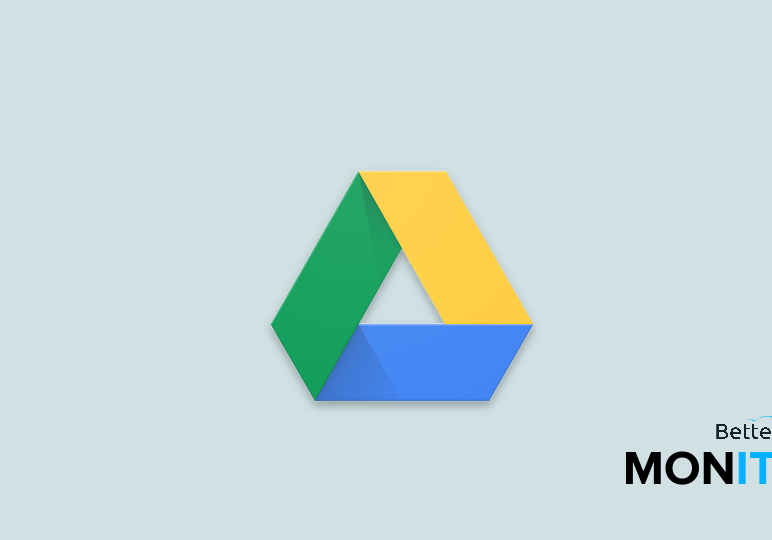
If you’re regularly storing lots of files and data in Google Drive, even with the free storage that Google provides, you may find yourself running out of space. If that’s the case, we can help.
We’ll teach you how to find out which files are taking up the most space in your Google Drive, so that you can move them around, delete them, or back them up on other sources, thereby freeing up space in your Drive once again.
- In Drive, move your mouse down to the bottom left-hand corner of your screen. Down here you’ll notice this text telling you how much of your allocated space you’re using.
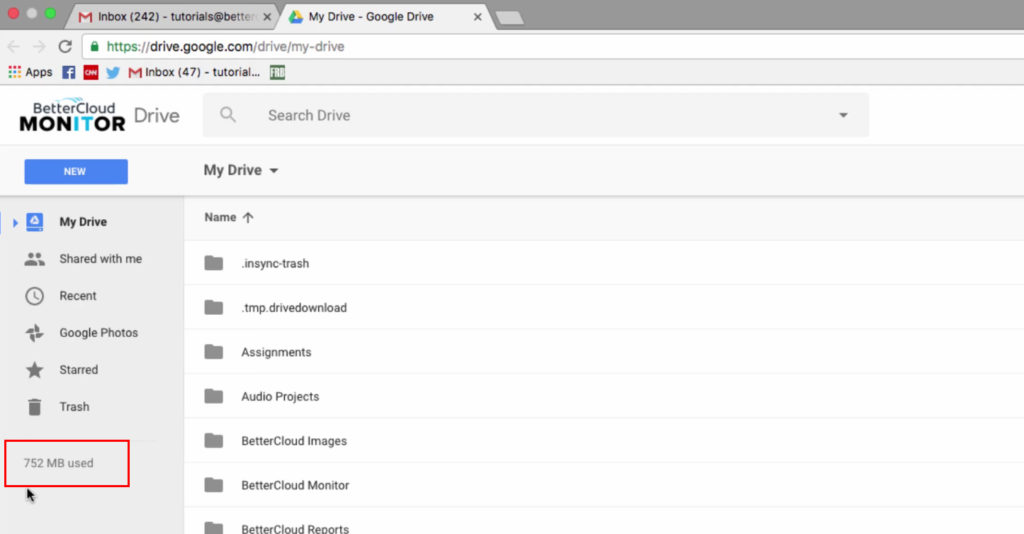
- Just hover your cursor on top of that number and you’ll get a pop-up box. The important thing here is the blue icon next to the Drive icon. This is what will open up the quota page, so click on that now.
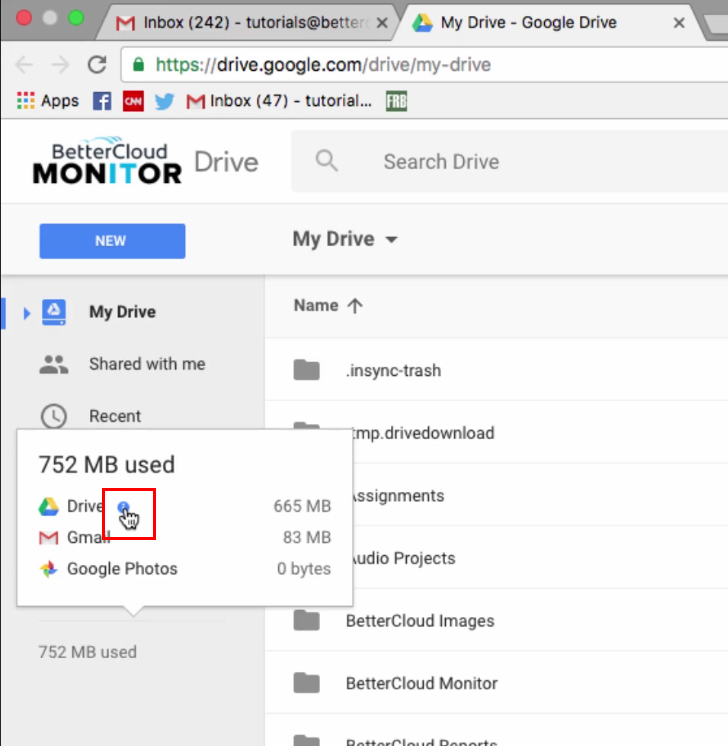
- The first thing we like to do is filter by name and delete any duplicate files if we have any. But the most useful thing to do is to click on the arrow next to “Quota used” in order to filter files by size (largest to smallest).
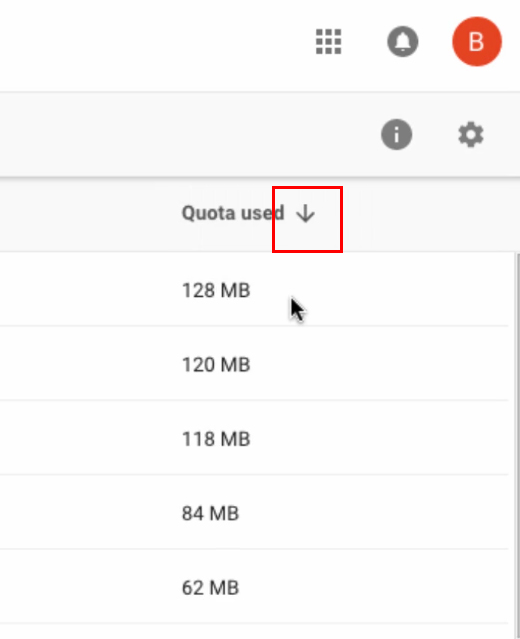
- Now you can go straight to your largest files, find the ones you no longer need, and delete them or back them up as you wish.
For admins: If you’re interested in seeing quota reports for all of your users, check out BetterCloud’s Quota Report functionality.






