Save and Sync OneNote Notebooks to OneDrive
< 1 minute read
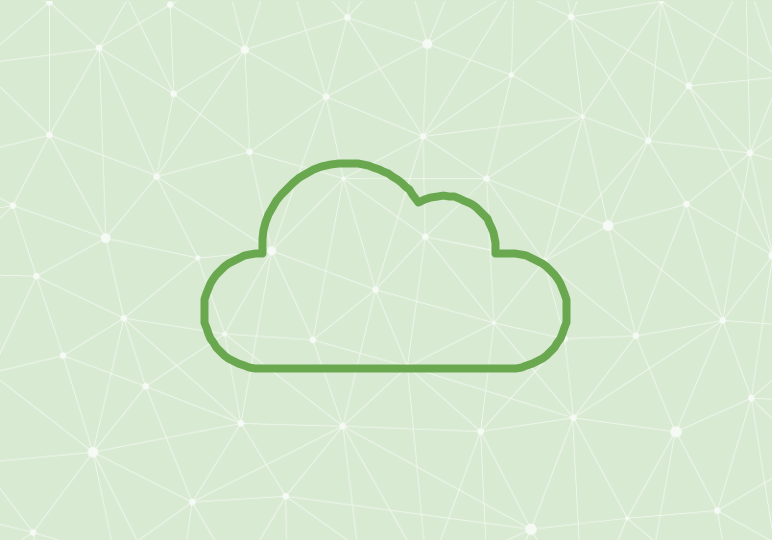
This video provides an overview of the basic process that you can use with OneNote to create a new notebook and store it on your OneDrive for Business account.
Office 365 users have access to several versions of OneNote. Like many other Office apps, there’s the 2013/2016 desktop version; the Metro version, free in the Windows store and pre-installed on Windows 8; and OneNote Online, the web app version accessible via the O365 portal and onenote.com. The version you use and prefer depends on your individual needs, but if you have access to it, we recommend using OneNote 2013/2016 because it offers the fullest range of features.
OneNote Overview
At its most basic, OneNote is a note-taking application. A notebook is similar to a three-ring binder, and within each notebook you will create sections, and pages within sections. Unlike Word or PowerPoint, OneNote is free-form. Your notebook pages can include text, images, and embedded files, without being restricted to a particular layout or template.
Beyond basic note-taking, OneNote can also be used in academia, for project management, and for one-off items like to-do lists, outlines, shopping lists, and journals. It integrates well with other Office apps; for example, you can email pages with one click, or create a task in OneNote that shows up in Outlook.
OneNote is also known for its powerful search. If you use a tablet and take handwritten notes, it can even search for words you wrote that way.






