Purge Deleted Emails Automatically in Outlook
October 18, 2016 / / Comments Off on Purge Deleted Emails Automatically in Outlook
< 1 minute read
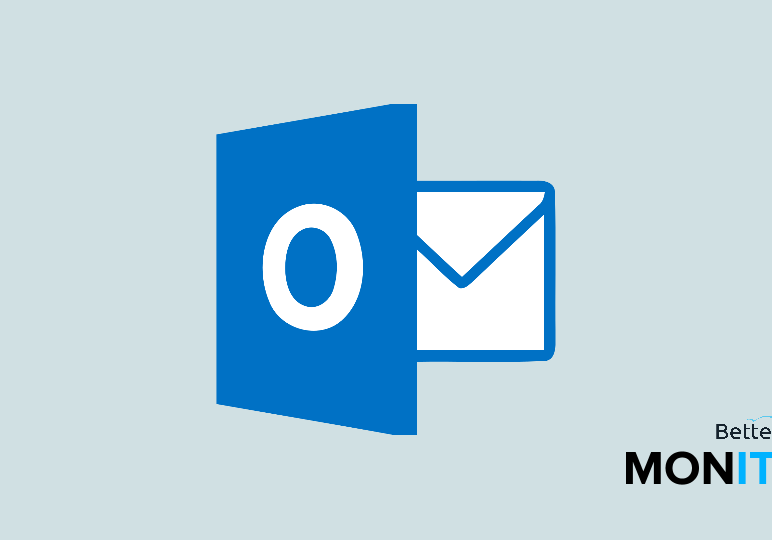
Here’s a quick and easy tip for Outlook that will show you how to purge your emails automatically.
The items in your Deleted Items folder can pile up. This takes up storage space that is often in short supply, so sometimes it can be nice to get rid of messages automatically to avoid a backlog of data you don’t need anymore. Another consideration is that in high security situations where it’s very important to protect your data at all times, leaving messages in your Trash for a prolonged period gives you a certain amount of vulnerability. If anyone were to gain access to your email, they would have no problem recovering any of the information you had previously deleted. If your Trash automatically purges, however, this risk is mitigated.
- Head to the File tab > Options > Advanced. Look for the checkbox that says “Empty Deleted Items folders when exiting Outlook.” Make sure that’s checked.
- Once you accept that, whenever you exit Outlook, the items in your Trash folder are going to be automatically deleted.
- From now on, as long as you have this option checked, as soon as you close Outlook, the files in your Trash are going to be deleted permanently. This means you need to be careful when deleting messages and make sure you only delete messages that you intend to get rid of permanently.






