Prevent the First Outlook Message From Being Automatically Selected
June 23, 2015 / / Comments Off on Prevent the First Outlook Message From Being Automatically Selected
< 1 minute read
In the Outlook Web App, you’re able to change your settings so that the first message in your inbox (or any folder) isn’t automatically selected upon launch.
In Outlook Web App:
- Select your settings gear menu, and click Options.
- In the Mail -> Layout section, select Reading pane.
- Under “When signing in,” select the radio button for Let me select the message.
In Outlook 2013 and 2016, there’s not an equivalent setting, but you have several work-around options. You can change the settings in your Reading Pane by going to the View tab, selecting the Reading Pane icon, and selecting Options.
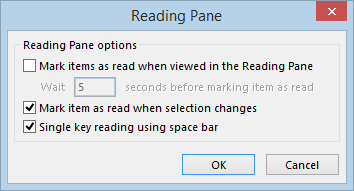
If you disable the Mark items as read when selection changes option, the top email will still remain selected but will not change status to unread when you click away. If you choose this method, you will have to manually mark every item as read.
You can also turn the Outlook 2013/2016 Reading Pane and Message Preview off altogether, so that no emails will be opened automatically.






