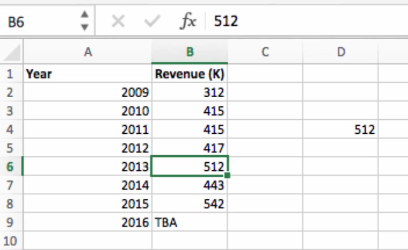Popular Functions in Excel: Lesson 6 – “LOOKUP”
2 minute read
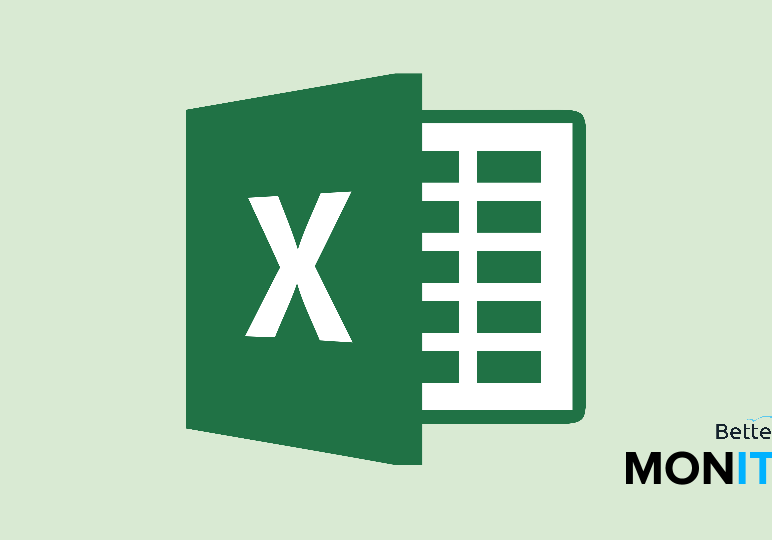
In part six of our miniseries on the most popular Excel functions, we’ll cover the “LOOKUP” function, which searches one row or one column.
If you missed the first parts of our series, check out part one (“IF”), two (“SUM”), three (“COUNTIF”), four (“VLOOKUP”), and five (“SUMIF”).
LOOKUP is useful when you want to search only a single row or column, and find the information in a corresponding spot from somewhere else in your spreadsheet.
So let’s take a look at an example here with yearly revenue. Let’s say we want to find the revenue for a specific year. We’re going to concentrate on something called the vector form of Lookup, which focuses on single rows and columns. There is an array version of the function that can search larger data areas, but that isn’t really practical, as commands like VLOOKUP (which we have previously covered) are more suitable in those scenarios.
- To get started, we’ll type =LOOKUP(. As you can see, we need three values here:
- The first, lookup_value, is going to specify what we’re looking for.
- The second, lookup_vector, is where we’re looking for it.
- The third, result_vector, is where we want to pull our desired result from.
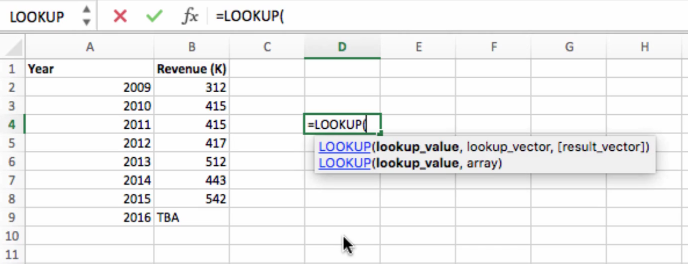
- The lookup_value is what we’re actually searching for. This can be any type of value that you want, but we’ll keep it simple in this case and just place one of our year values, 2013, in this spot.
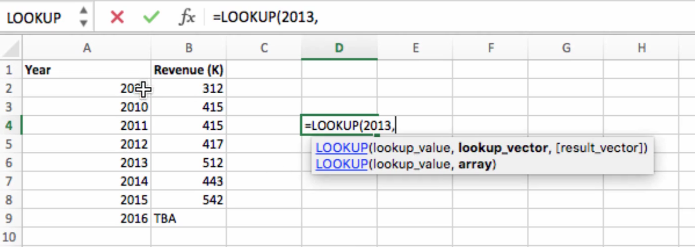
- Now, for a lookup vector, which means just a single row or column, we’re going to select the cells in the Year column (since that is where we’re looking for our value).
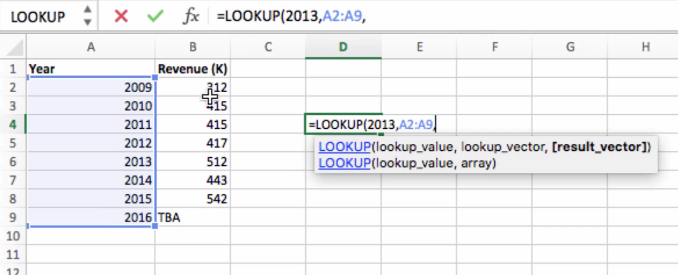
- Finally, the result vector is where we’re going to pull our result from. So we’ll select these cells in the Revenue column. An important note is that the lookup vector and result vector have to be the same size.
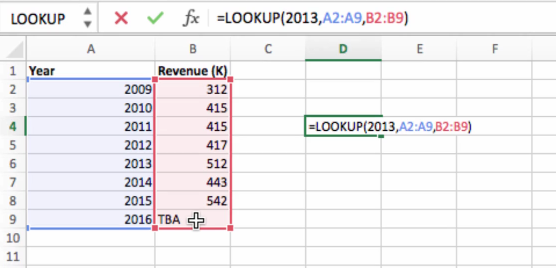
- When we enter in the closing parenthesis and hit Enter, we get our answer: 512.