How to Organize Pages in the New Google Sites
January 24, 2017 / / Comments Off on How to Organize Pages in the New Google Sites
2 minute read
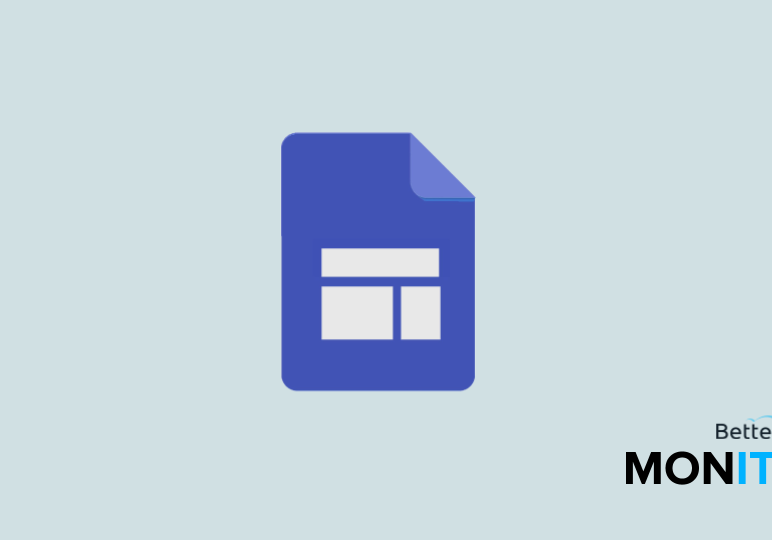
New to the new Google Sites? Don’t worry. Let’s go over some of the basics. We’ll cover adding, deleting, hiding, nesting, and reordering pages.
Add a new page
- In the new Google Sites, click on Pages >
 .
. - Give your page a name, click Done, and your new page will open up.
Delete a page
- Again, click on Pages and find the page that you’d like to get rid of.
- Click on the three dots
 > Remove page from site.
> Remove page from site.
Hide a page
Hiding pages can be helpful if you don’t want something incorporated into the site’s main navigation, but still want to send certain people there with a direct link (for example, to review content).
- Click on Pages and find the page you’d like to hide.
- Click on the three dots
 > Hide from navigation.
> Hide from navigation. - You’ll have to publish your changes to put this into effect.
Nest a page under another one
Nesting pages is important if you’re trying to create a navigation or menu structure and you want certain pages set up as subpages of other primary pages.
- Go to the Pages menu. Just drag and drop: Hold the page (that you want to nest) over the page you want to nest it under.
- You’ll see a green plus icon, and it will become nested under that page.
Reorder a page
- Reordering pages is also a drag and drop operation in the Pages menu. Just drag and drop the pages around until they are set up in the order that you want them in.






