Experience OneNote for Windows 10 with These 4 Demos
2 minute read
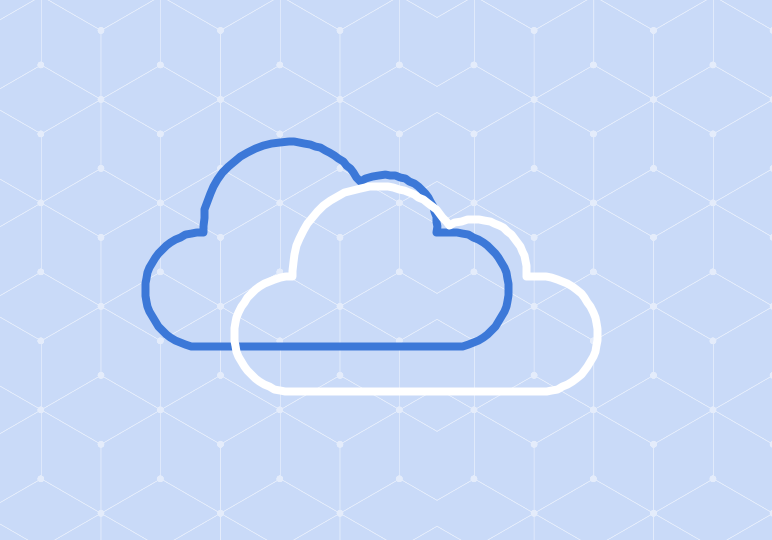
OneNote is a fan favorite Microsoft application that comes in several different packages.
There’s OneNote 2016, which is included in most Office 365 business plans; OneNote for Mac; OneNote app for iOS, Android and Windows; and OneNote for Windows 10.
OneNote for Windows 10 is a free, universal version that is referred to as simply OneNote. If you do a quick search on your Windows 10 computer, you will discover that it is already downloaded on your computer. All your notebooks in this version are saved to the cloud and can be made available on all your devices.
Take a look at the videos of OneNote below. OneNote for Windows 10 has a much more minimalistic look than OneNote 2016. However, what you lose in functionality you gain in intuitiveness.
Home Ribbon View

As you can see, OneNote for Windows 10 has fewer commands in the ribbon and a slightly different view. While you can still open all the same notebooks from OneDrive, the functions within the open notebooks are fewer. See how the ribbon commands are limited to just a few items.
Insert Ribbon Preview
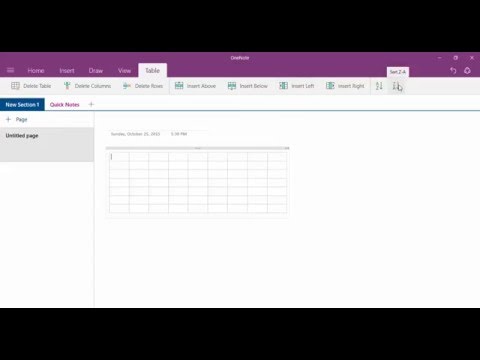
You will notice that there are options for inserting pictures in this tab, just like there were in the Home Tab. In addition, this tab is where you can insert one of those great OneNote tables or create linked notes.
Draw Ribbon Preview

Perhaps the most fun thing about OneNote is the ability to draw with a stylus. All of the commands for drawing in the universal app are shown in the Draw Tab. See how I get started with some scribbles.
View Ribbon Preview

With a few clicks on the options in this tab, you can customize the view to your liking. It is great to note that lines can be added to your page, just like in the OneNote 2016 version.
To get OneNote for Windows 10, all you need to do is upgrade your computer to Windows 10. OneNote comes pre-installed and is ready for you to use. Here is a brief list of pros and cons for OneNote on Windows 10, when compared to OneNote for Office 365.
Pros to OneNote for Windows 10
- Already installed on your computer
- Quick learning curve with intuitive design and with main features like drawing and syncing
- Ideal for tablets or other small screens or touch screens
- Opens the same notebooks you have saved on OneDrive from your desktop version
Cons to OneNote for Windows 10
- Limited functions for serious notetaking and project management
- The familiar ribbon is changed to favor a minimalist design, which could take time to get used to
If you haven’t tried OneNote for Windows 10, give it a try on your Windows 10 devices, or on your computer. While some functions may be limited in options, it may come in handy for your other devices when you need to complete simple tasks on-the-go. Use the comments section below to share your thoughts and questions.






