Navigate Outlook on the Web Like a Pro With These 5 Keyboard Shortcuts
< 1 minute read
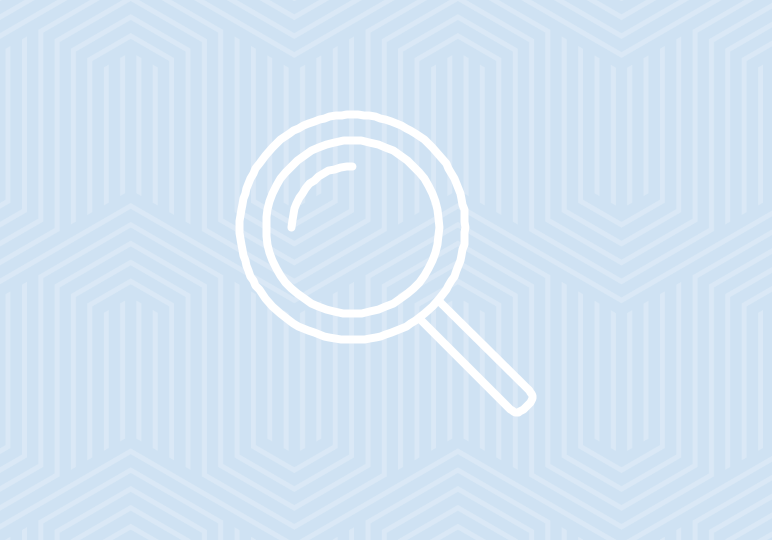
Outlook on the Web Shortcuts will help you navigate Outlook on any web browser. If you’re away from your main computer and need to log in to another, these true and tested keyboard shortcuts will make you feel comfortable and productive, even if you can’t use your Outlook desktop app.
Read through these shortcuts and watch the video above to make your inbox navigation a breeze.
Alt Q
Say you’ve just logged into Outlook on the Web in search of an email. To quickly navigate to the search bar, hit Alt Q and your cursor will be ready to go in the search box.
Esc
This key is handy when you’ve finished reading an email or need to close an email draft that you’re not ready to send. Use the Esc key to move around faster.
CTRL Q and CTRL U
As you’re scanning through your emails and need to mark conversations read or unread, use CTRL Q and CTRL U to label the email as you see fit. CTRL Q will mark an email as read, and CTRL U will mark an email as unread.
CTRL Shift R
To instantly begin responding to an email you’ve just finished reading, use CTRL Shift R to begin your response email.
CTRL Shift F
To instantly forward a message you have open, input CTRL Shift F to quickly pass along the message.






