How to Do a Mail Merge in Microsoft Word
March 24, 2016 / / Comments Off on How to Do a Mail Merge in Microsoft Word
< 1 minute read
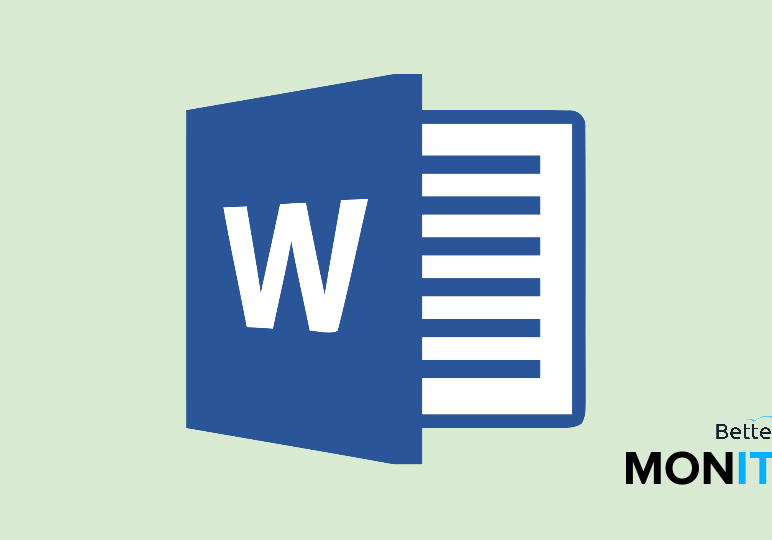
Mail Merge is a powerful tool in Microsoft Word that can quickly become your best friend when you’re sending out thank you cards or holiday cards, making labels, or emailing out a note to a large amount of recipients.
Once you have an Excel spreadsheet that has all of the fields you might want to include in your communication, follow these steps outlined in the video above.
- Create an Excel spreadsheet that has all of your necessary fields.
- In Word, select the Mailings tab.
- From the Start Mail Merge Button, select Step-by-Step Mail Merge Wizard.
- A menu will appear on the right hand side and guide you step-by-step through the Mail Merge process.
- In these steps, you’ll select the Excel document you need to source the address information.
- Next, you can view the information you pull from Excel to ensure it is documented correctly.
- Then, you will write your letter in Word and designate the areas where you want to add your Mail Merge items.
- From there, you can preview the letter to see how it appears. You can make adjustments here if needed.
- Lastly, it’s time to print. Depending on what type of Mail Merge you are doing, this will be the step where you are sending out an email, or printing out the document that you want to distribute.






