An Introduction to OneNote Online
December 7, 2016 / / Comments Off on An Introduction to OneNote Online
< 1 minute read
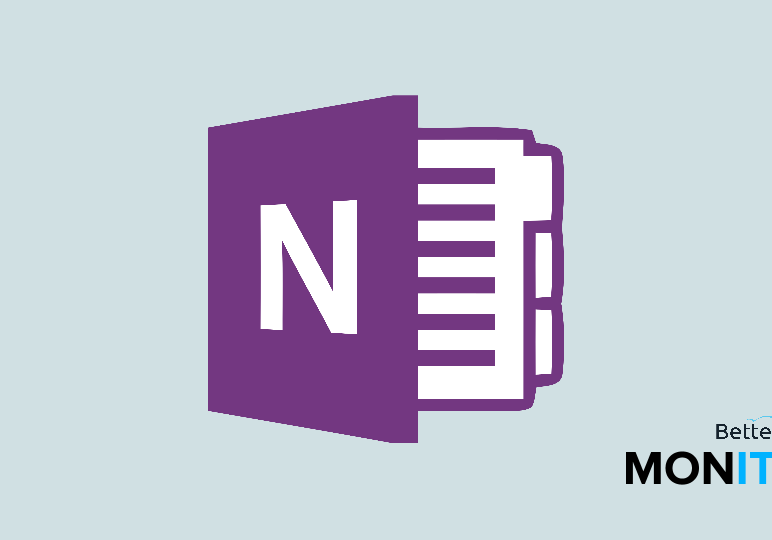
With OneNote Online, you can take notes and organize notebooks in a web browser. Here’s a brief introduction to the basics, so you can get up and running in a jiffy.
First, head to OneNote Online and sign in with a Microsoft, work, or school account, or create a new account.
Create a new notebook
- Click on the Notebooks button, and then click on + New. Give it a name, and then hit Create.
Create a new section
Creating sections is helpful for keeping your notebooks organized.
- Come to the left side of the screen and hit the + Section button. You can add as many sections as you want to organize your notebook. Once you add the section, give it a name.
- The different sections in your notebook will be listed under the New Section button so you can easily navigate between them.
Add pages
- Within each given section you can add separate pages. The easiest way to do this is to just click on the + Page button. Similar to the section listings, you’ll get a listing of all the pages in a section. This is a great organizational system that allows you to keep a lot of data in a single file without getting confused.
Collaborate in OneNote Online
- You don’t have to attach files in emails anymore if you’re collaborating in OneNote. Just click on the Share button and you can send someone a link to directly collaborate in your notebook.
- Once you share the link with someone, you can work with collaborators in a notebook, which is a really handy feature. As someone makes changes, you’ll see what they’re doing while you’re in OneNote.
- You can also see who has made the alterations by clicking on View > Show Authors.






