How to Install and Use Google's Keyboard, Gboard, on Your iPhone
2 minute read
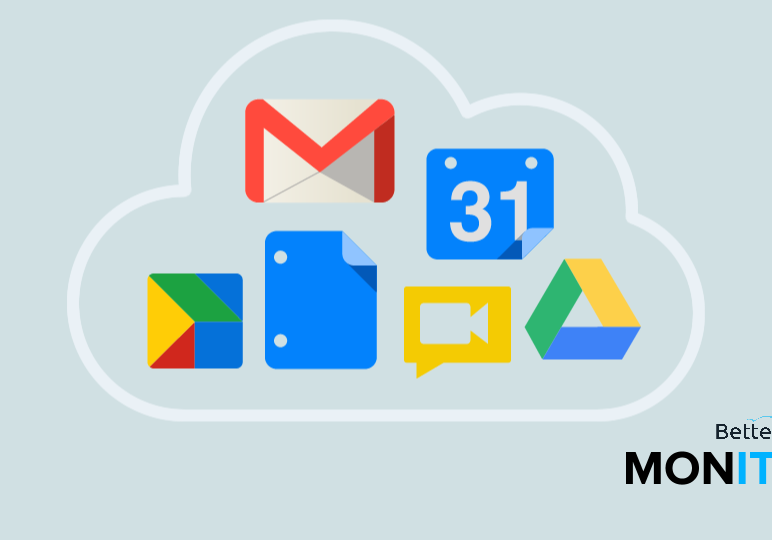
Google’s keyboard, Gboard, offers a few features that are pretty useful and fun. Now on your iPhone, you can get built-in search functionality, plus new ways to add emojis and GIFs—right from your keyboard. Here’s how to set it up and use it.
- Head to the App Store and search for Gboard. Click on the +GET icon to install it.
- Head to your phone’s Settings > Keyboard.
- Then, click on Keyboards again > Add New Keyboard > Gboard.
Search & send info

The built-in search functionality is hugely useful. For example, if you’re texting someone and need to look up an address, you can just tap the search icon, enter your query, and get a quick answer without ever having to switch back and forth between apps.
Predictive emojis: “A glass of wine” –> “A glass of  “
“
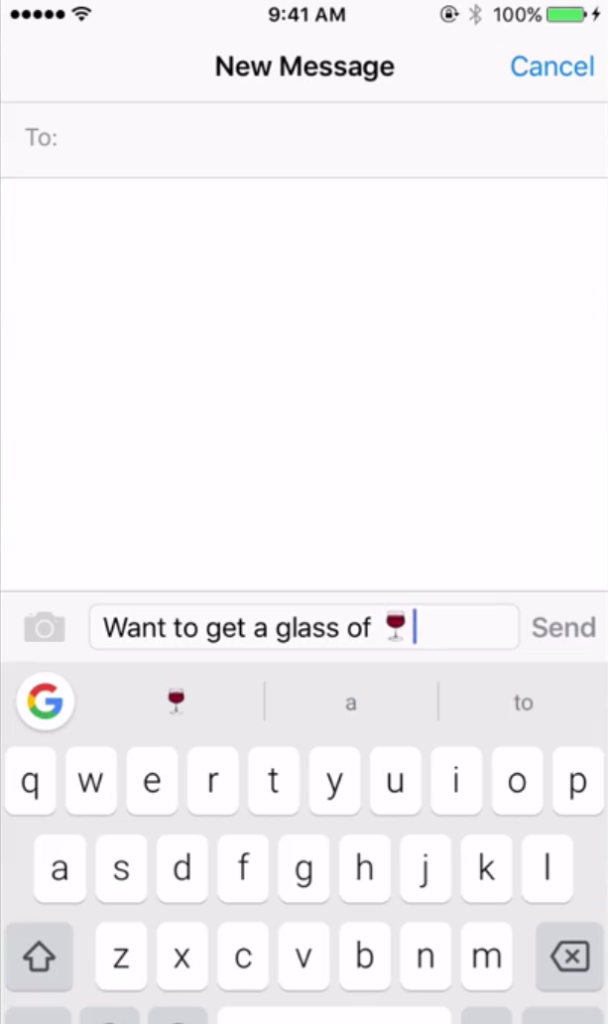
The incorporation of predictive emojis is also a great feature. Instead of having to open up a separate interface with all of your available emojis, you can just type normally, and emojis will pop up as suggestions for whatever words you’re typing.
Express yourself with GIFs
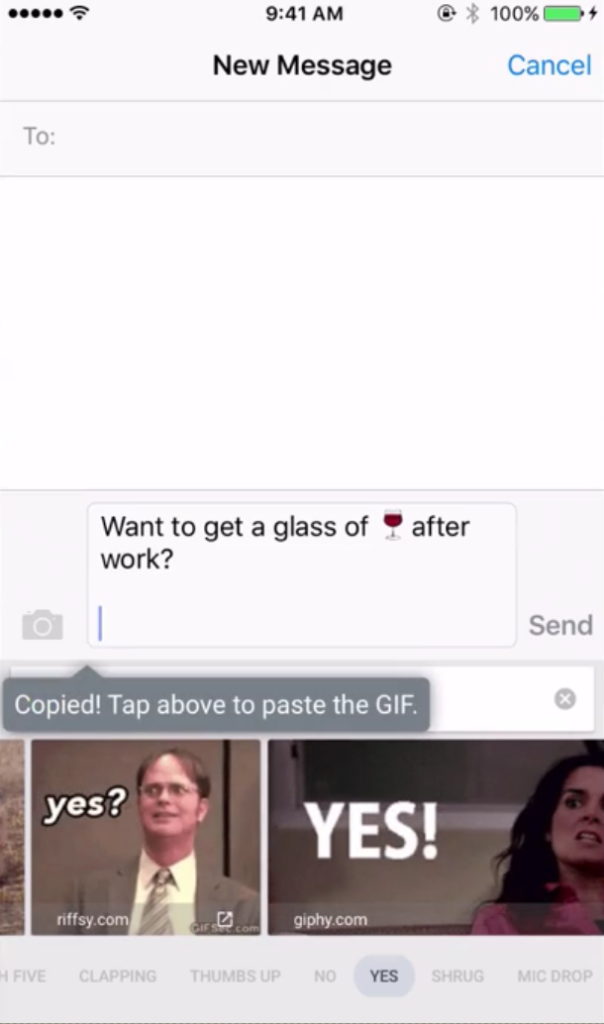
Sometimes, the best way to communicate how you’re feeling is to use a great GIF. Just hit the emoji icon and you’ll see the GIF option. Once you tap that, you have the option to browse or search for a GIF, which you can then easily insert into your message.
If you don’t like any of these features, or any of the others that Gboard contains that we haven’t covered yet today, just head to your Gboard settings. Here, you can customize how you want your Gboard to work, giving you very precise control over the app.




 “
“

