How to Insert Text and Images from a PDF into a PowerPoint Presentation
November 3, 2016 / / Comments Off on How to Insert Text and Images from a PDF into a PowerPoint Presentation
< 1 minute read
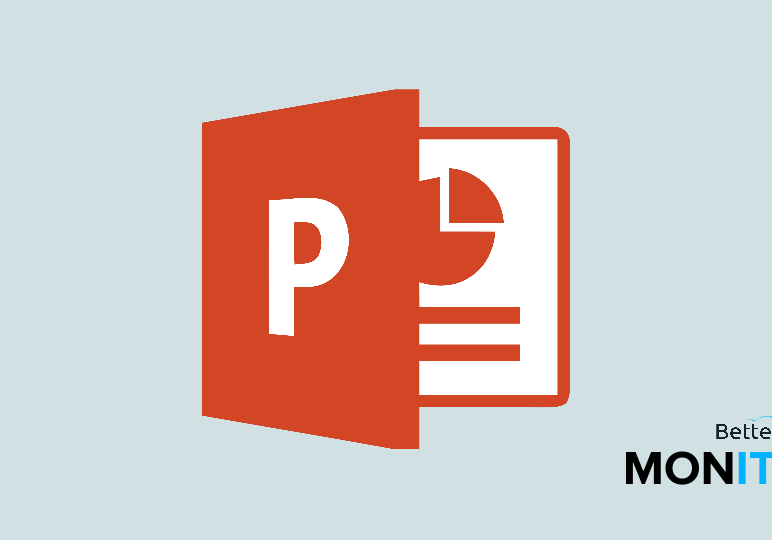
If you have a a PDF with text or images that you’d like to put in a PowerPoint slide, here’s how to do it.
To do this, you’re also going to need Adobe Reader. If you don’t already have it, it’s free software from Adobe that allows you to view PDF files.
- To get it, head to https://get.adobe.com/reader and then click on the “Install now” link. Follow the prompts until the software is installed.
Copying text from a PDF
- Open up the PDF file that you want to insert into your PowerPoint slide from Reader. Right-click on the page and make sure you have the Select tool chosen.
- Drag and select the text that you want to include in your slide.
- Then head up to the Edit menu and choose Copy. If you don’t need to isolate certain parts of the document, you can also head up to the Edit menu > Select All > and then copy the document.
- From here, it’s just basic copy and pasting. Just click and paste the text into the slide.
Copying images from a PDF
- If you want to copy an image from a PDF, you have to do something slightly different. You need to select the Snapshot tool in Adobe Reader. Then drag your mouse to select the image, which will then automatically copy to your clipboard.
- Head back to PowerPoint, paste from your clipboard, and you’ll have inserted your image into your presentation.






