How to Use the Google Docs Outline Tool
< 1 minute read
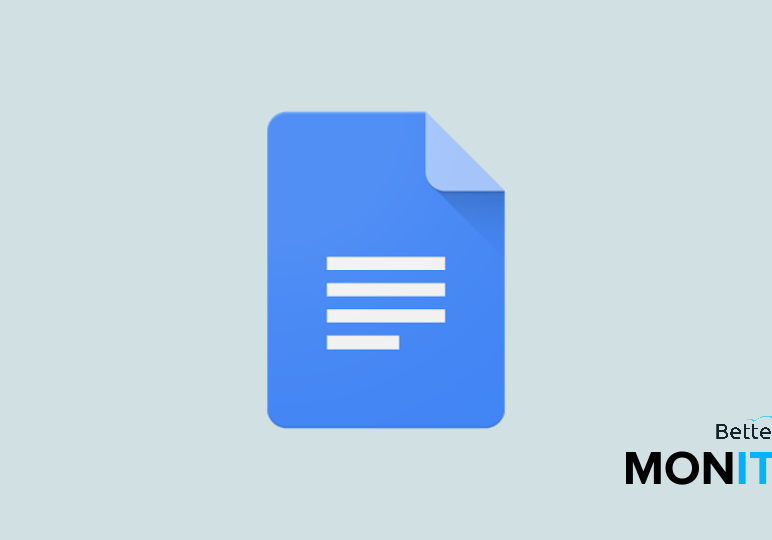
If you work in IT, learn how BetterCloud’s Unified SaaS Management platform can help you manage G Suite and other applications. Also, learn how you can 10x your G Suite productivity.
The new outline tool in Google Docs makes navigating through a lengthy document easy as one click. This feature was recently announced to help users manage and move throughout long documents in Google Docs.
The navigation tool lets you select the section you want to skip ahead to, or jump back to, as opposed to scrolling through the document and guessing where you might land.
The outline tool works just like a table of contents, but it’s a little smarter. Instead of having to manually insert a table of contents, all you have to do is emphasize the text by bolding it or underlining it. The outline tool also sticks around the left hand panel as you scroll through the document.
To turn on the outline tool:
- Select Tools.
- Click Document Outline.
- The outline tool will appear in the left hand panel of your Google Doc.
To begin making your outline:
- Highlight the text you want to include in your outline, and make it bold.
- It will appear in your outline tool on the left hand panel.






