How to Use Microsoft Word's Little-Known "Spike" Function on a Mac
May 19, 2016 / / Comments Off on How to Use Microsoft Word's Little-Known "Spike" Function on a Mac
< 1 minute read
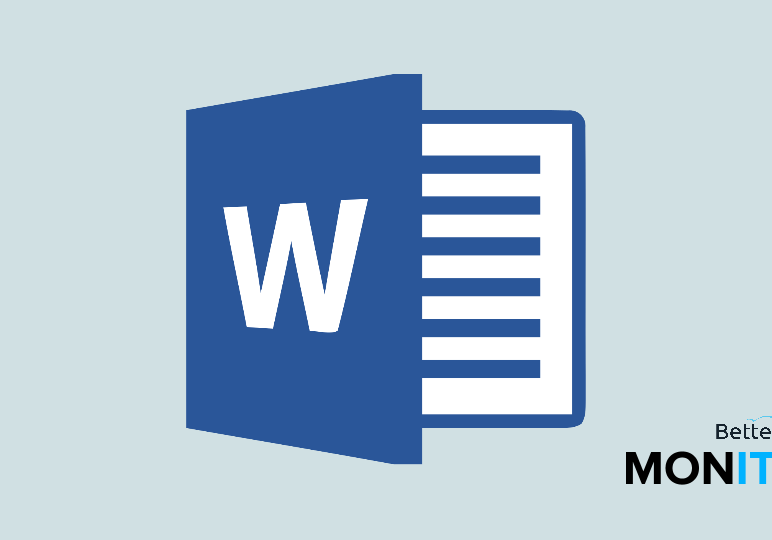
There’s a function that not many people know about hidden within Microsoft Word. This is the “spike” function, and it’s a really practical way to cut and paste text. You can pull text from various parts of a document and then paste it all once.
Normally, if you wanted to cut and paste different selections of text, you’d have to go into each section, cut out the text you want removed, scroll to the bottom, paste, scroll back up, cut out more text, and repeat the process multiple times. With the “spike” function, you can cut all of your information to the clipboard and then drop it all into place with one click.
- In a Microsoft Word document, highlight the text selection you’d like to cut and paste. For Mac users, click Command + F3 (you may have to turn off the Mac default functions for the function keys in order for this to work). For PC users, click Ctrl + F3.
- This cuts the text, but you don’t have to immediately scroll down and paste it. You can move to your next selection of text and hit Command + F3 again (or Ctrl + F3 again) and repeat as necessary.
- Once you’re ready to paste all of the information, there are a few ways to do this. If you want to paste it but also save it in the spike because you perhaps want to put it somewhere else as well, just type the word spike (all lower case letters), and hit enter. For Mac users, you can also click Command + Shift + F3, which will clear all the information in the spike while pasting it into the document. For PC users, click Ctrl + Shift + F3.
Click here to watch this video on YouTube.






