How to Track Changes in Word 2013 or 2016
March 19, 2015 / / Comments Off on How to Track Changes in Word 2013 or 2016
< 1 minute read
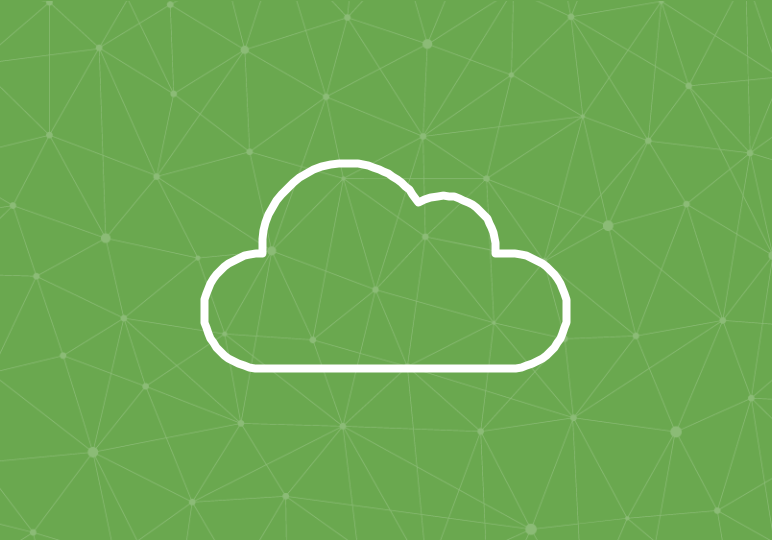
Tracking changes in Word is a key part of the collaboration process in Office, especially important as documents are easier than ever to share and access.
I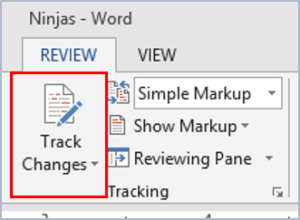 f you’re responsible for editing and marking up a document in Word 2013 or 2016, follow the steps in the video above. You can also change the markup view in order to make it easier to edit, or make it look more friendly to your recipient.
f you’re responsible for editing and marking up a document in Word 2013 or 2016, follow the steps in the video above. You can also change the markup view in order to make it easier to edit, or make it look more friendly to your recipient.
To track changes, go to the Review tab and click the Track Changes icon in the ribbon.
You can modify the display of your tracked changes (markup) by clicking the top/first drop-down menu next to the Track Changes icon:
- Simple Markup: shows the final version without inline tracked changes, but with vertical red lines in the margin indicating the location of changes
- All Markup: shows the final version with all inline tracked changes, including all deletions and additions
- No Markup: shows the final version with no indication of tracked changes
- Original: shows the original version and hides all tracked changes






