How to Share a Google Doc with a Group
January 3, 2012 / / Comments Off on How to Share a Google Doc with a Group
< 1 minute read
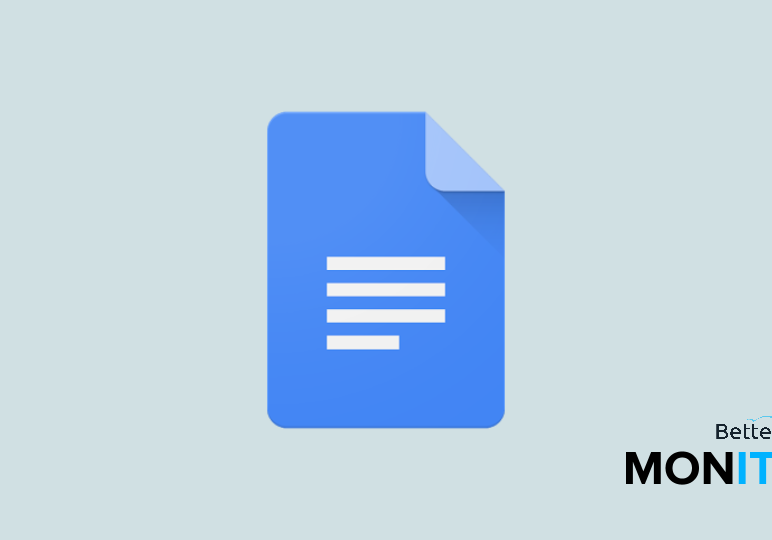
In this video we will show you how to share a Google Doc with a group.
Instead of sharing a Doc with a Google Group using a public link, which presents a security hazard because anyone with the link can view the document, you can share directly with a group. To do so, follow these steps:
- Click “Share” in the upper right corner of the screen, and enter the name of the group.
- To ensure the safety of information contained within, you can alter the permissions of the group by selecting the “Can edit” dropdown menu, and changing this option to “Can comment” or “Can view.”
- If you wish to allow members of the group to edit the document, but you don’t want them to share it with anybody else, locate the sentence at the bottom of the Sharing settings window that says “Editors will be allowed to add people and change the permissions,” and click “Change.” Select “Only the owner can change the permissions,” and you will remain the only person who can determine who sees the document.






