How to Set Up a Domain in Office 365
December 9, 2015 / / Comments Off on How to Set Up a Domain in Office 365
2 minute read
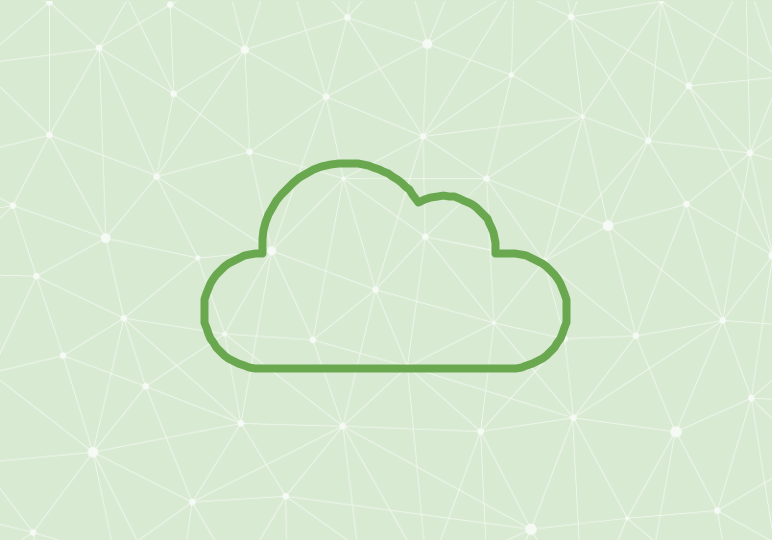
Setting up your email domain is a first step when establishing your Office 365 tenant. After you subscribe to Office 365, by default, your new email addresses appear as email@companyname.onmicrosoft.com until you set up your custom domain.
To add your domain name, it takes a quick three steps to verify your domain name, select users who need a domain update (so their accounts and email addresses will reflect your domain), and complete the set up for the domain.
Watch the video above and follow the steps below to set up your domain. Note that this video shows domain setup using GoDaddy; the steps showing GoDaddy may vary for you if you have a different domain registrar.
- In the Admin tab of your Office 365 portal, select Domains.
- Select Add Domain.
- An Admin Wizard will step you through the necessary steps:
- 1. Verifying your domain:
- Have your Internet domain registrar login information available.
- Type in the domain you wish to use for the following steps.
- Make sure it’s a domain you already own.
- You will then be prompted to sign into your internet domain registrar to verify that you own your selected domain name.
- The Office 365 wizard provides a TXT code for you to copy and paste into the verification steps on the domain registrar.
- Once you’ve provided the necessary information to the domain registrar, return to the Admin Wizard and click for the notification that “We’ve verified that you own ‘your domain name.'”
- 2. Select the users that need an updated domain.
- 3. Update DNS records to work with Office 365:
- The next steps will step you through how you want your domain to be treated. Answers may vary.
- After you’ve filled out several questions, you’ll be prompted to sign into your domain registrar to allow Office 365 to make adjustments to your domain. Select Accept.
- Select Finish and you’ll arrive back to the Admin tab. The domain you’ve just added will read “Setup complete.”
- 1. Verifying your domain:
- An Admin Wizard will step you through the necessary steps:
Need more info about how Office 365 manages DNS records? Click here.






