How to Set a Vacation Responder in Gmail
November 15, 2011 / / Comments Off on How to Set a Vacation Responder in Gmail
< 1 minute read
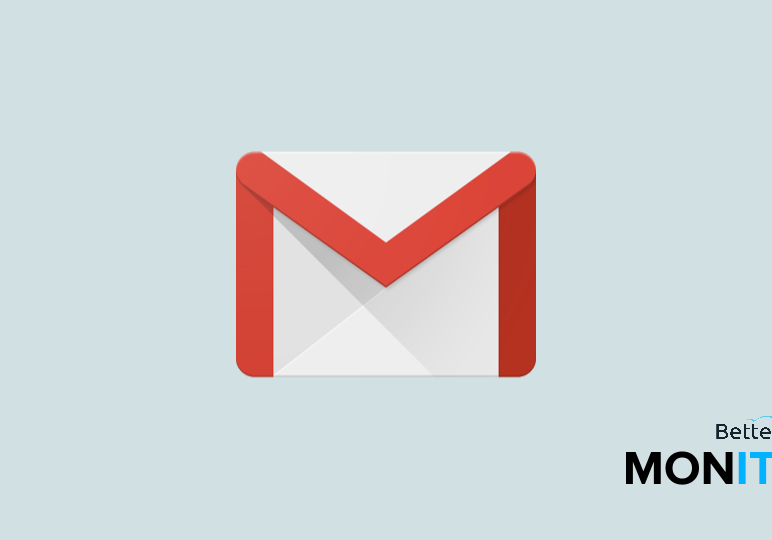
1. Sign into Gmail
- Click the gear icon in the top right corner of the page
- Click “Settings”
2. Turn vacation responder on
- Scroll down to “Vacation responder”
- Check correct box to turn vacation responder on and off
3. Set vacation responder properties
- Set the date for which you want to activate the vacation responder
- Add the message you would like to send as your vacation responder
4. Options
- Choose to send response only to people in your organization (ex. anyone@yourdomain.com), only people in your contacts, or anyone that sends you an email
5. Scroll down and save






