How to Send Google Drive Files in Slack
< 1 minute read
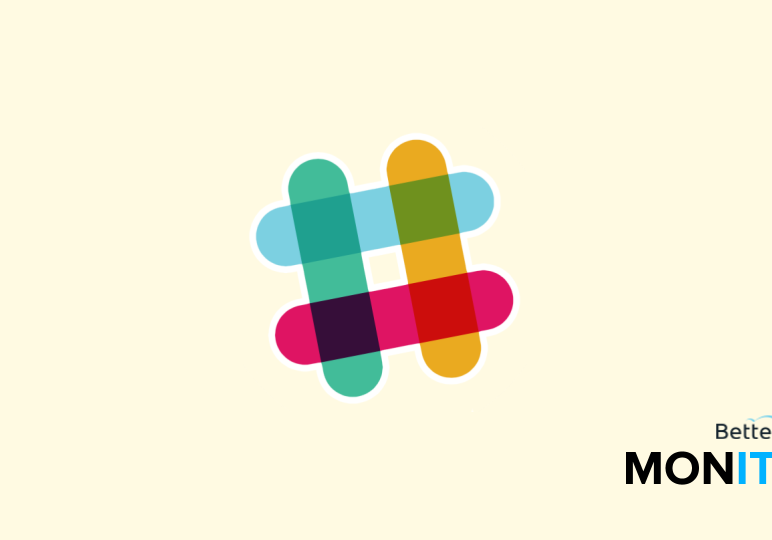
Slack is designed as a platform rather than a product, because replacing your existing tools is annoying but integrating them is convenient. For example, I do all of my writing and spreadsheet work in Google Docs and Sheets respectively.
I have no desire to switch into another system to share these files when I am already doing all of my workplace communication with Slack. The Google Drive Integration for Slack has made it so I can seamlessly use both products together.
Once installed on your Slack Team, this integration allows you to share files by simply sending the URL to the Google Drive file in a Slack Message. The file will then appear right in the channel, shared with anyone else who is a member.
1. Click the down arrow next to your Slack team name
2. From the menu select “Apps & Custom Integrations”
3. Use the search bar to find “Google Drive”
4. Select the team you would like to which you would like to add the integration
5. Click “Add Google Drive integration”
6. Copy and paste the Drive files URL into a Slack message to share






