How to Schedule an Email in Outlook
November 16, 2015 / / Comments Off on How to Schedule an Email in Outlook
< 1 minute read
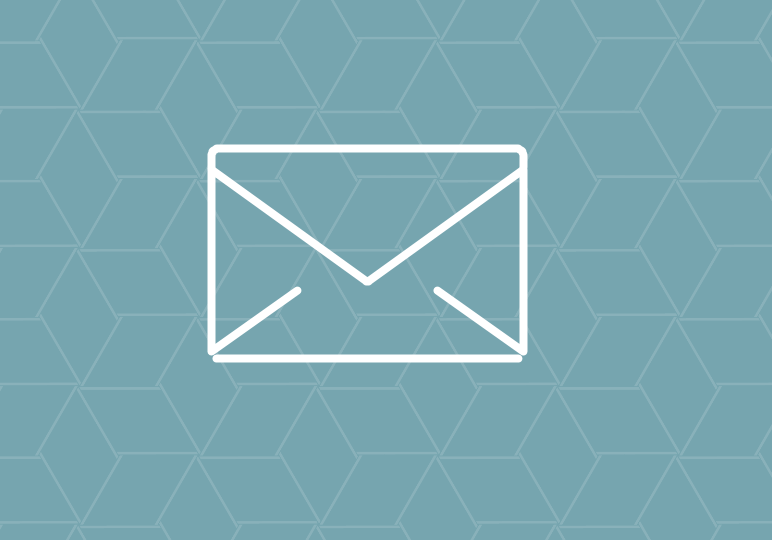
Have an email you have to get off your chest, but sending it on a Friday night just doesn’t feel right? In Outlook, you have the option to schedule your email for a later time. Scheduling an email can be useful in many situations.
One example might be delaying a thank you email a few hours after an interview, or sending birthday wishes to your co-worker for her upcoming birthday. See the instructions above in the video, and written below here:
- In a new email message, type your message and prepare to send.
- Once your message is ready, click the Options tab in the top of the message.
- Click Delay Delivery.
- A new menu will appear.
- Go to the line “Do not deliver before.”
- Select the date and time you would like email to be sent.
- Click Delay Delivery.
- Once your time is selected, click Close and click Send.
- The email draft will populate in your outbox. Your email will remain in the outbox until your email is scheduled to send.






