How to Print PowerPoint Slides Without Printing Speaker Notes
November 29, 2015 / / Comments Off on How to Print PowerPoint Slides Without Printing Speaker Notes
< 1 minute read
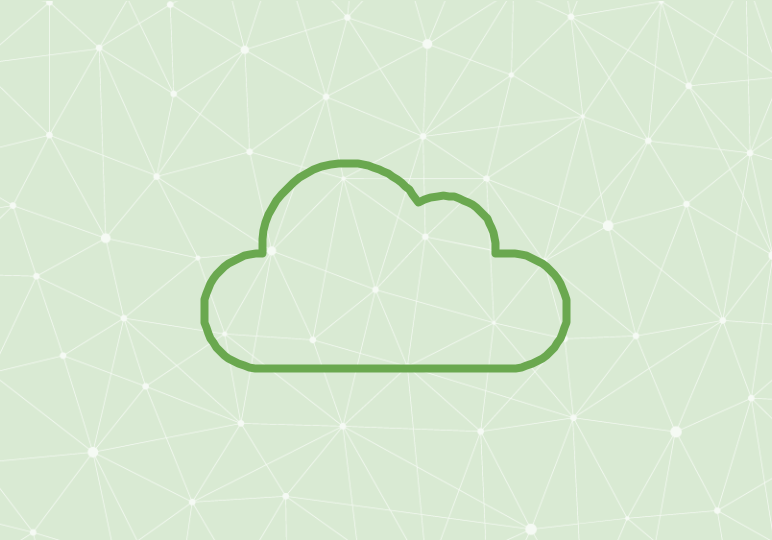
When you decide to print your PowerPoint slides, you can choose to print with or without speaker notes. If you choose to print your speaker notes, the printouts will show the slide image on the top half of the page and speaker notes at the bottom.
To configure this setting in PowerPoint 2013/2016:
- From the File menu, select Print.
- In the Slides section under Settings, click the first drop-down menu.
- Choose Full Page Slides to print your presentation without speaker notes, and Notes Pages to print your slides with speaker notes.






