How to Make Quick Math Calculations in OneNote
December 14, 2015 / / Comments Off on How to Make Quick Math Calculations in OneNote
< 1 minute read
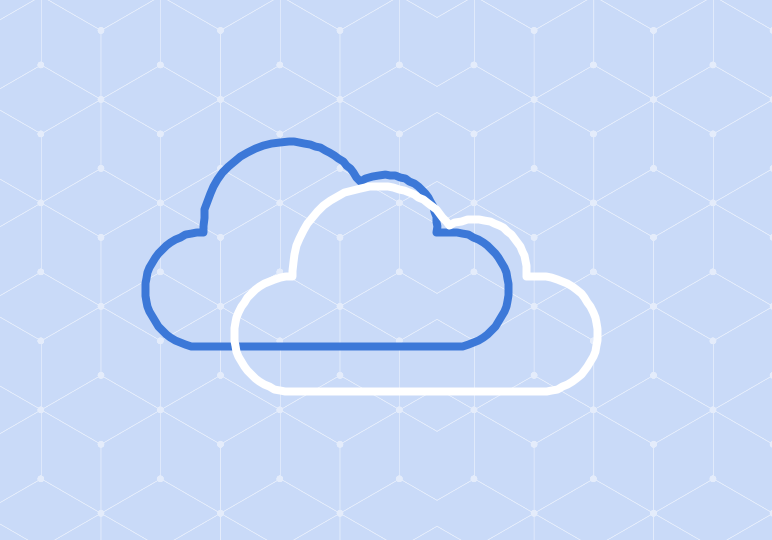
Need to crunch some numbers while you’re taking notes at a presentation? Or are you taking notes in your math class and want to make a side note calculation?
OneNote has built in basic calculations, formulas, and symbols you can use for number crunching. Since the OneNote interface works similar to a notepad, you can click anywhere on your notepad and do a quick calculation.
For a demonstration of how it works, watch the video above and see the steps below:
- To calculate, type out your equations or math inputs.
- At the end of the input, add the “=” sign.
- Click the space bar or enter to calculate.
- Pressing the space bar will do the calculation and have your cursor on the same line.
- Pressing enter will do the calculation and move your cursor to the next line.
- Your calculation will appear.
To insert formulas or symbols:
- Select the Insert tab.
- For formulas: select the drop down formulas button. A list of formulas will appear that you can choose from.
- For symbols: select the drop down symbols button. A list of formulas will appear that you can choose from.
Below is a table of basic arithmetic operators you can use. Additional math and trigonometry functions are also available.
| Arithmetic Operator | Meaning | Example |
| + (plus sign) | Addition | 3+3 |
| – (minus sign) | Subtraction, negation | 3-1, -1 |
| * (asterisk) | Multiplication | 3*3 |
| X (uppercase-or lowercase x) | Multiplication | 3*3 |
| / (forward slash) | Division | 3/3 |
| % (percent sign) | Percent | 20% |
| ^ (caret) | Exponentiation | 3^2 |
| ! (exclamation) | Factorial computation | 5! |






