How to Delegate Access to your Gmail Account (Updated on 6/13/13)
< 1 minute read
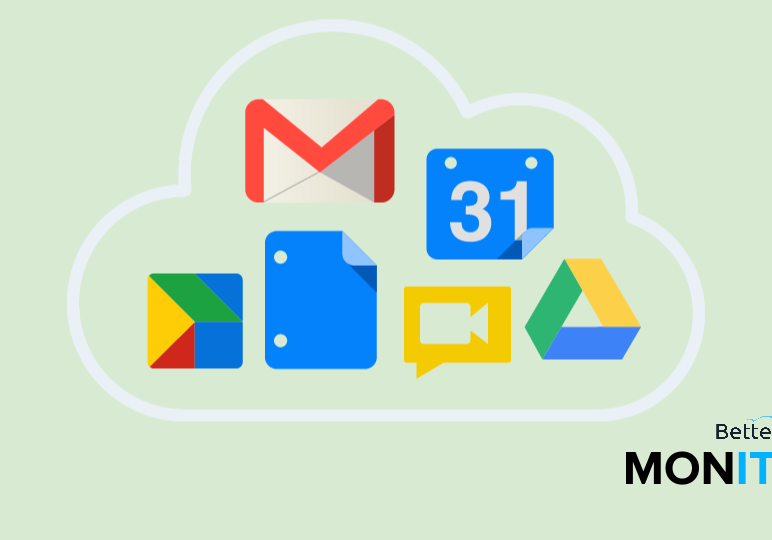
Delegating access to Gmail allows another person to read, send, and delete your messages as well as access your contacts. Probably one of the most common uses is an executive delegating access of their Gmail to their assistant.
1. From your Gmail account, click on the gear icon and select ‘Settings’.
2. Select the ‘Accounts’ tab.
3. Find ‘Grant access to your account’ and click ‘Add another account’ link.
4. Enter the email address of the person you would like to have access to your account and click ‘Next Step’.
5. Then select ‘Send email to grant access’ to confirm.
*The person you are granting access to will receive a verification email saying that you’ve granted access to them. Once they confirm the request your delegation will be complete.
*Mail will be sent from your name, but there will be a parenthetical reference to the delegate in the “Send As” box.





