How to Create an Internal Group and External Network in Yammer
November 12, 2015 / / Comments Off on How to Create an Internal Group and External Network in Yammer
< 1 minute read
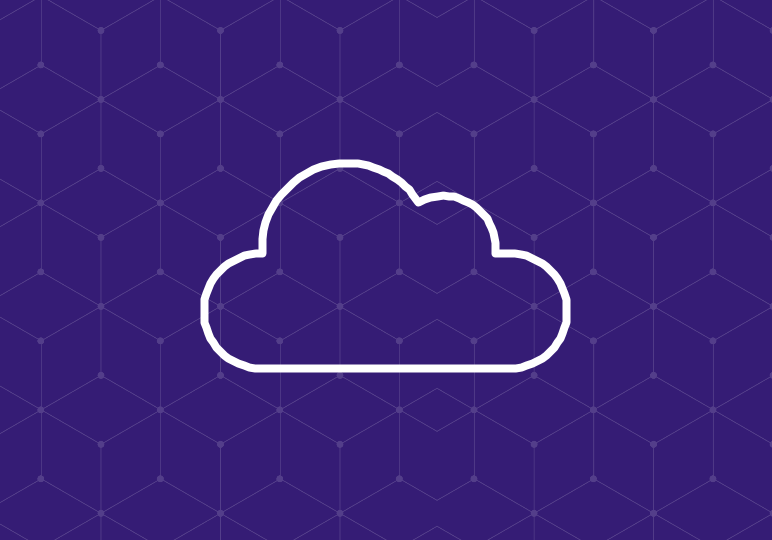
Have you ever needed to facilitate collaboration within your organization? Communication within your organization is simple with Yammer groups. You might create an Internal Group in Yammer to discuss a cross-departmental project or to poll co-workers on what lunch to order for a company meeting.
External Networks differ from Internal Groups because they allow collaboration outside of your organization. An example of an External Network you might create, is one that focuses on the Office 365 admin community. This community can be public facing and a place to discuss best practices for managing your Office 365 tenant.
Below we’ve outlined how to create both an Internal Group and External Network. Above is a video that demonstrates these steps.
To Create an Internal Group
- Begin on the homepage of Yammer.
- Click the gear icon in the bottom left of the screen.
- Select “Create a New Network.”
- In the window, select “Internal Group.”
- Write a Group Name.
- Add Members.
- Decide if you want the group to be Public or Private.
- Select Create.
- Once your group is created, it will be listed on the left hand side of the login screen, and listed under groups.
To Create an External Network
- Begin on the homepage of Yammer.
- Click the gear icon in the bottom left of the screen.
- Select “Create a New Network.”
- Click the right tab, “Create External Network.”
- Upload an image for the network.
- Create a name.
- Fill out a description for the network.
- Designate the network as “Open” or “Closed.”
- Select Create.
- Once your group is created, it will be listed on the left hand side of the login screen, and listed under networks.
If you haven’t activated your Yammer account yet, see instructions for that here.






