How to Create an Envelope in Word
February 26, 2016 / / Comments Off on How to Create an Envelope in Word
< 1 minute read
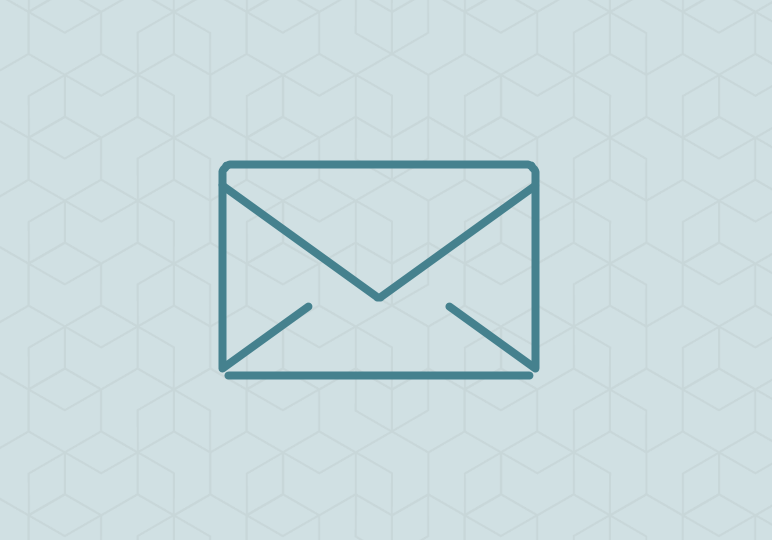
Snail mail has its time and place. Whether you use snail mail for wedding invitations, holiday cards, or a sincere thank you card, sending and a receiving a physical piece of mail can be really meaningful.
To keep a little technology involved in the process, here’s how you can print on envelopes and never forget where the return address goes.
- First, click the Mailings tab.
- Next, hit the Envelope button, a new window will appear where you can type in your delivery address, return address, and have several other options.
- Once you have your basics filled out, hit Options. In this new window you can confirm your envelope size, customize your font type and size for the delivery and return addresses, adjust the printer feed direction.
- Click OK when you’re finished. The document has now adjusted to an envelope and letter for you to type.
- When you’re ready to print, click the Envelope button and select Print.
For more information on printer support, visit this site.






