How to Create & Add a Chart in Word
November 8, 2016 / / Comments Off on How to Create & Add a Chart in Word
< 1 minute read
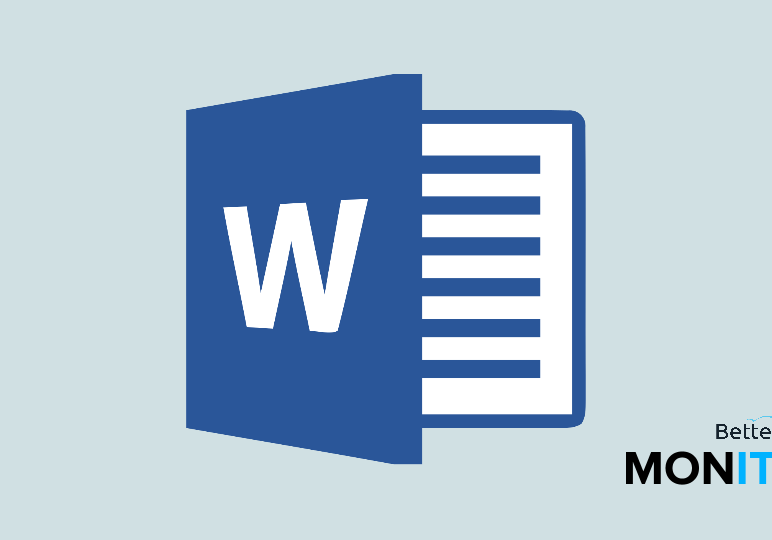
When it comes to creating charts, you might be thinking Excel is the way to go. But if you’re just looking to make a simple chart to augment a document, you can do that from right within Word.
- Head up to Insert > Chart. You’ll see that even in Word, you can choose from several types of charts.
- Once you choose a chart type, a spreadsheet is going to pop up. This is where you can specify your data in order to make the chart to display your information. There’s typically placeholder data here, so you’ll need to overwrite it with your own data.
- When you’re done, you can just close the spreadsheet and your chart will be set up.
- Just like in Excel, you can also apply some additional formatting to your chart. To do so, click on the plus sign, which is also called the Chart Elements button. From here, you can alter the formatting of your chart. For example, you can turn gridlines on or off, or add axis titles so that you can label the X and Y axes in your chart.






