How to Create a Signature in Gmail
October 21, 2011 / / Comments Off on How to Create a Signature in Gmail
< 1 minute read
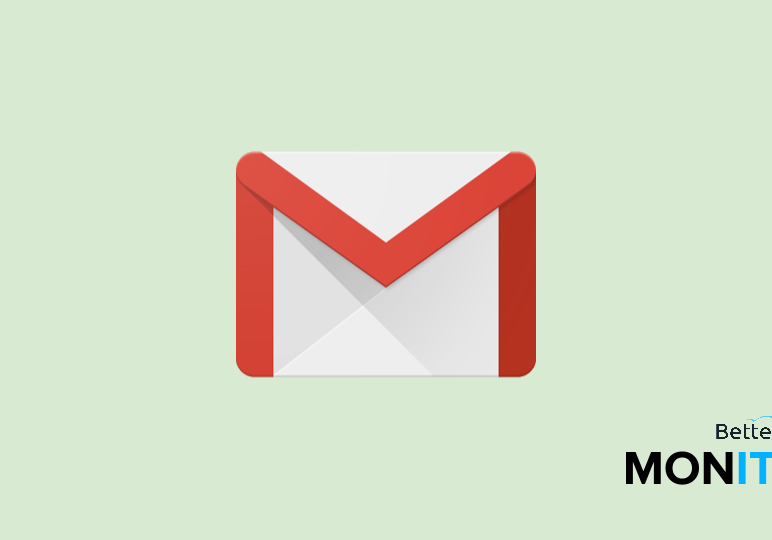
Updated on 7/6/16
An email signature is a great way to share important contact information and market yourself and your business. The signature will be automatically inserted at the bottom of every message you send.
To create a signature:
1. Log into your Gmail account.
2. Click on the gear icon and then choose ‘Settings’.
3. Scroll down to the ‘Signature’ option and click the correct box to turn the Signature on.
4. Create your signature.
5. Scroll down and click ‘Save changes’.
You can also use BetterCloud to create a standardized email signature policy for your entire company.






