How to Create a Google Presentation
< 1 minute read
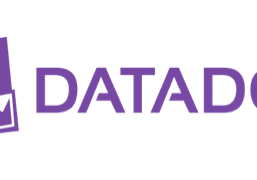
Creating and sharing a Google Presentation makes it easy to collaborate with others on the slides at the same time. With features like inserting drawings, tables, videos and animations, your slides will become attractive and engaging. So whether you’re using Presentation to teach a class or speak at a conference, they have a lot of functionality.
1. In Drive, click on the ‘Create’ button and select ‘Presentation.
2. Create the Presentation
– Give it a title by clicking on “Untitled Presentation” at the top of the page or by selecting ‘File’ and then ‘Rename’.
– Create and format your Presentation.
3. Share Settings
– Click ‘Share’ and type in the email addresses you wish to share with.
– Check the box to send out email notifications to those you are sharing with if you want them to receive an email saying that you have shared the document with them.
– Select “add message” to add a message to those you are sharing the doc with.
*Tip — Add to a Folder within the Presentation
1. From your Presentation, click on the folder icon to the right of your Presentation’s title.
2. Select the folder(s).
– To select multiple folders hold down the ‘Control’ key for Windows or the ‘Command’ key for Mac.
3. Click ‘Move’.





