How to Co-Author Office Online Documents Stored in Citrix ShareFile
April 28, 2016 / / Comments Off on How to Co-Author Office Online Documents Stored in Citrix ShareFile
< 1 minute read
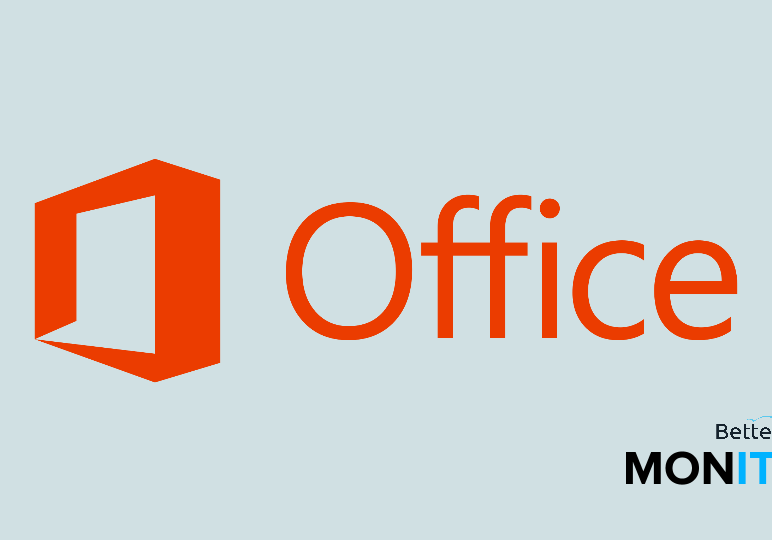
Collaborating on Office documents stored outside of Office 365 once seemed impossible, but recent integrations have made this possible. Citrix ShareFile users don’t have to shift to their Office 365 accounts to co-author; you can stay right in Citrix.
To edit and co-author Office 365 documents right in ShareFile, first ensure that Office Online Editing is enabled. This must be done by an administrator.
- Select Admin from the navigation bar.
- Select Advanced Preferences.
- Choose File Management.
- Under Office file previewing and editing, select Yes for Enable previewing and Enable editing. (Note that in order to enable editing, you also have to enable previewing.)
- Click Save.
Now that you’ve enabled Office Online Editing, you can edit your Office 365 files by right-clicking the file and selecting Edit Document. You’ll be prompted to verify your credentials first, and then you can edit and co-author with other members of your Office 365 team. You’ll know that the document is being edited by the presence of an orange arrow icon in the status area.






