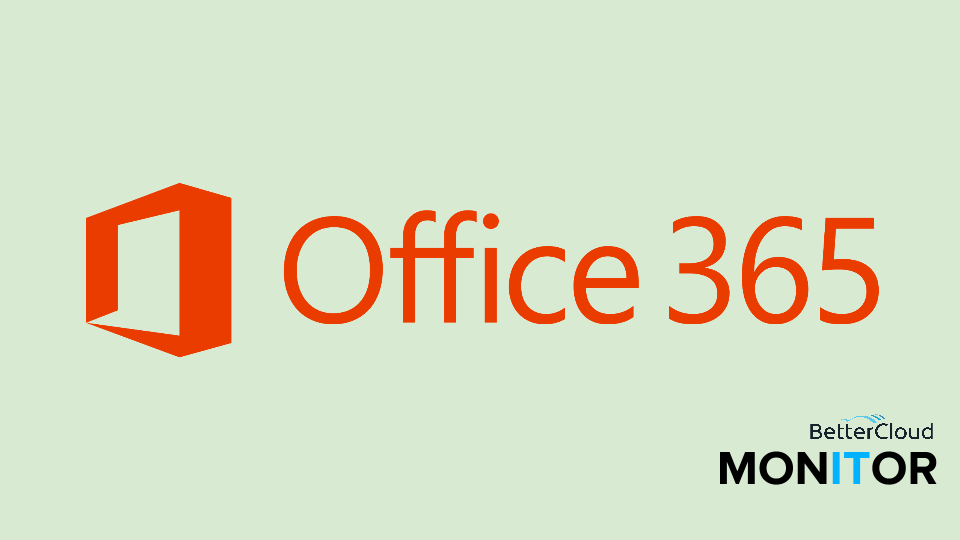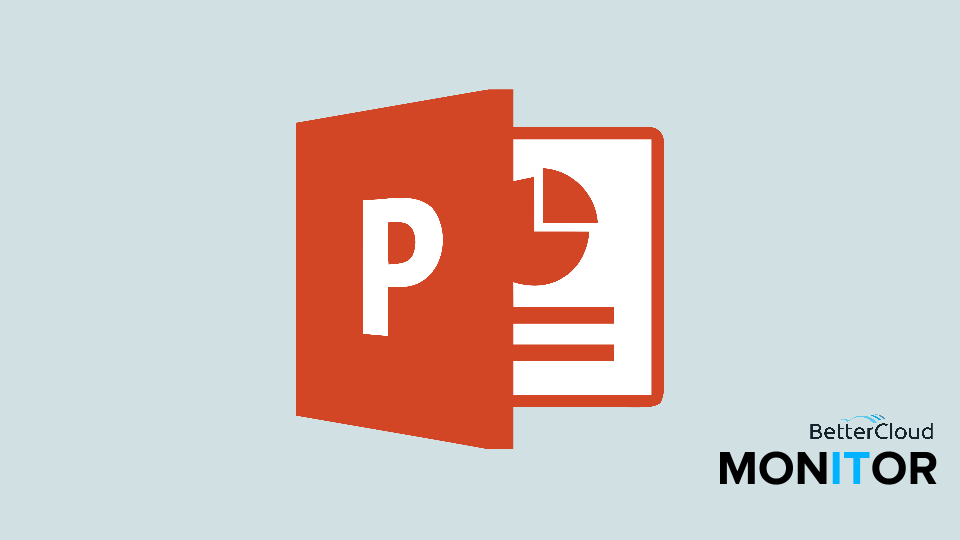How to Change Your Own Office 365 Password
July 21, 2015 / / Comments Off on How to Change Your Own Office 365 Password
< 1 minute read
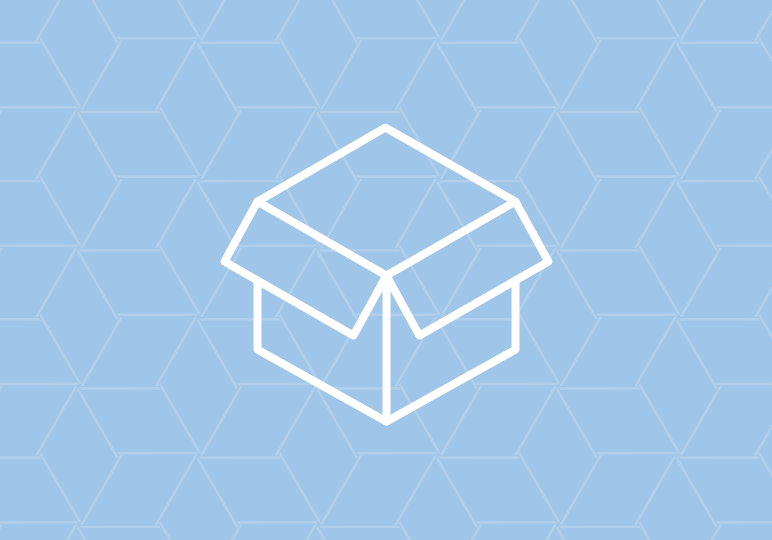
If you’re an IT administrator, you may regularly change passwords for your users. But if your organization allows for it, you can easily reset your own password as an end user whenever you need.
Follow the steps in the video above, or:
- Click your settings gear, then choose Office 365 Settings.
- Select the Change password link.
- Enter your old password, then create a new password and confirm it. The current requirements are: 8-16 characters, combining uppercase letters, lowercase letters, numbers, and symbols. Don’t use common words or names.
- Click submit.
Note: You may receive a message like “Your organization doesn’t allow you to change your password on this site. Please change your password according to the method recommended by your organization, or ask your admin if you need help.” If so, do what the message says–check with your admin.