Admins: How to Change Your Organization's Office 365 Theme
< 1 minute read
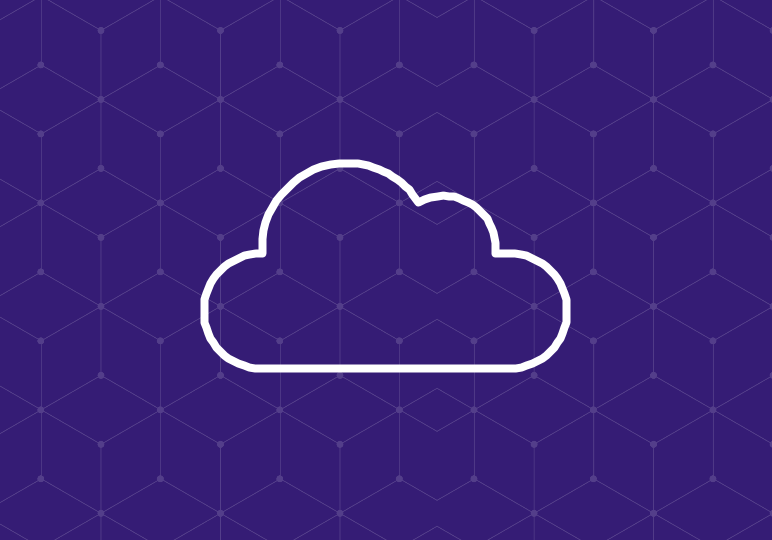
We’ve showed you how end users can personalize their Office 365 themes, but administrators have the option to customize the Office 365 theme for the entire organization.
Changing the theme affects the top navigation bar; you can add a clickable company logo, background image for the navigation bar, and custom colors for text, icons, and accents. We recommend that IT administrators work with their colleagues in marketing and branding to determine the best options for these settings.
To change the logo and colors of the default Office 365 theme, follow the instructions in the video above, or:
- From the admin center, choose Company Profile in the left-hand panel.
- Select Custom theming.
- Add images, select colors, etc. for the options presented on the theme page.
- Click Save.
You may have to wait a short time for the theme to populate throughout Office 365. Note that users will see the theme you created as the default, but they can still override it with their own personal theme settings unless you select the check-box for “Prevent users from overriding custom theming with their own theme.”
To remove any of the theme elements, simply return to the Custom theming page and select Remove custom theming or Remove custom colors.






