How to Add Skype for Business Contacts
< 1 minute read
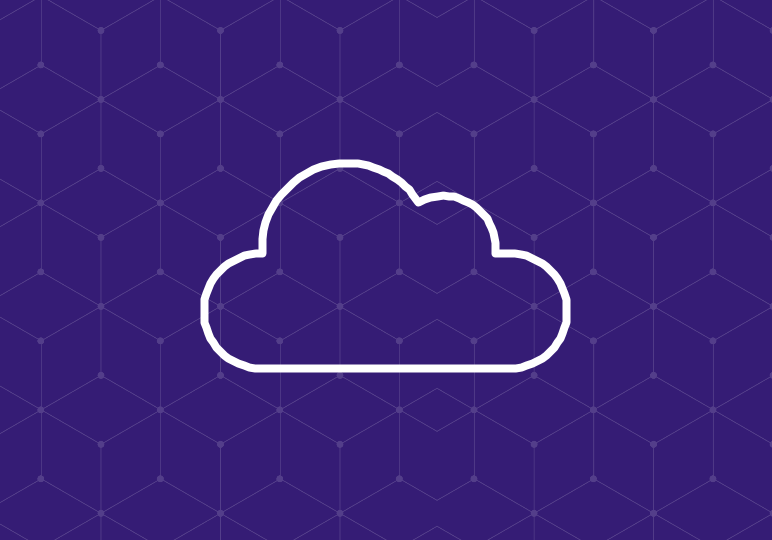
Skype for Business contacts represent the people you know, do business with, and communicate with. If you’re just getting started with S4B or you need to expand your circles, you can add people to your contacts list, whether they’re in your organization or outside of it (with some limits, based on your administrator’s settings).
The quickest way to add a contact is to type your desired contact’s name, email address/Microsoft ID, or phone number into the search bar in the Skype for Business window:
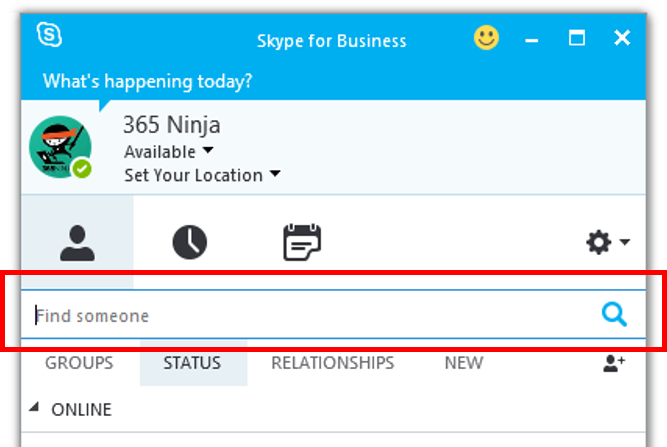
When you enter information into the search field, the tabs change to My Contacts and Skype Directory. If the person you’re searching for is in your organization, keep My Contacts selected. If you need to search among the wider pool of Skype users, toggle to Skype Directory. If you don’t see the Skype Directory tab, your administrator has most likely disabled the setting.
When you find the person you want to add as a contact, right click on their name and select Add to Contacts List and select one or more of your groups.






