How to Add or Remove Watermarks on Word Document Pages
May 27, 2015 / / Comments Off on How to Add or Remove Watermarks on Word Document Pages
< 1 minute read
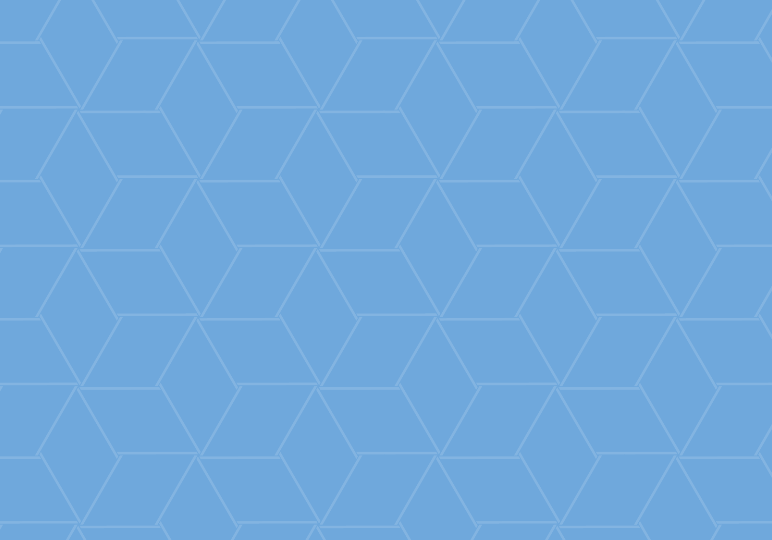
Watermarks on Word documents can be useful for indicating the status of the doc, or perhaps where it came from. But if you’ve ever been responsible for preparing a document for final production and couldn’t figure out how to remove that faded “DRAFT” text on every page, you might be a little frustrated with watermarks!
It’s actually an easy process to add or remove watermarks, and there are more customization options than you might’ve realized.
To add:
- Select the Design tab in the Ribbon.
- Click the Watermark icon.
- Select a pre-designed watermark and it will be automatically added, or select Custom Watermark for more options including text and images.
To remove:
- Select the Design tab in the Ribbon.
- Click the Watermark icon.
- Click Remove Watermark.






