How to Add GIFs to Outlook Emails
January 28, 2016 / / Comments Off on How to Add GIFs to Outlook Emails
< 1 minute read
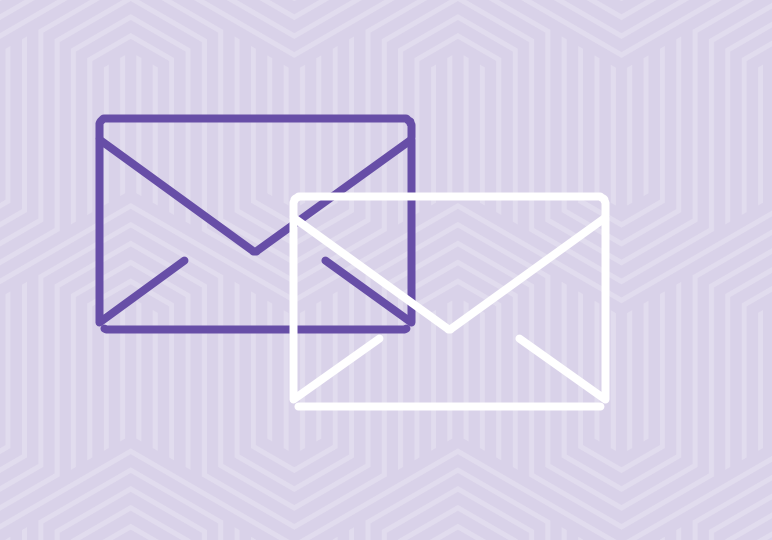
GIFs get straight to the details, especially when it comes to describing exactly how you feel. Whether it’s a response to an office announcement or a reaction to an upcoming company event, GIFs make great additions to emails.
Watch the video above and follow the steps below to learn how to add a GIF to your email message in Outlook on the Web.
- Find a GIF you want to send in an email.
- Save the GIF to OneDrive.
- Go to Outlook on the Web and attach the GIF to your email draft.
- Be sure to select Attach as a copy. If you select the option Upload and attach as a OneDrive file, the recipient will have to click the GIF to view it, as opposed to being able to see it without clicking or downloading anything.
- When you’re all set, send your email!
To learn how to add a screenshot to your Outlook message, watch this video.






