Hiding Rows and Columns in Google Spreadsheets
April 24, 2012 / / Comments Off on Hiding Rows and Columns in Google Spreadsheets
< 1 minute read
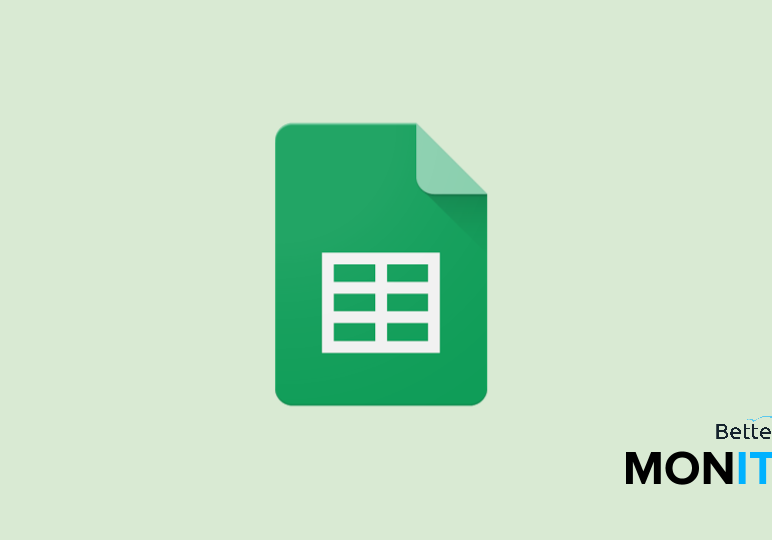
You can make data not visible in Google Spreadsheets by hiding particular rows and columns. For instance, if you have data you are using for a chart or formula, you can easily decide to hide that information.
To Hide a Row
1. Right-click on the row number you want to hide.
2. Select ‘Hide Row’.
3. An icon appears over the hidden row, click on it to unhide the row.
To Hide a Column
1. Click on the dropdown menu of the column letter you want to hide.
2. Select ‘Hide Column’.
3. An icon appears over the hidden column. Click on it to unhide the column.
To Hide Multiple Rows/Columns
1. Select the rows or columns you want to hide by:
- Clicking on the first row/column and dragging across to the last row/column you want to hide
- Clicking on the first row/column you want to hide and then holding the Shift key to select the last row/column you want to hide
2. Right-click the highlighted area and select ‘Hide Columns/Rows X-X’.
3. An icon appears over the hidden rows/columns. Click on it to unhide the rows/columns.





