Hidden Shortcuts for Creating Calendar Events Right from Gmail
2 minute read
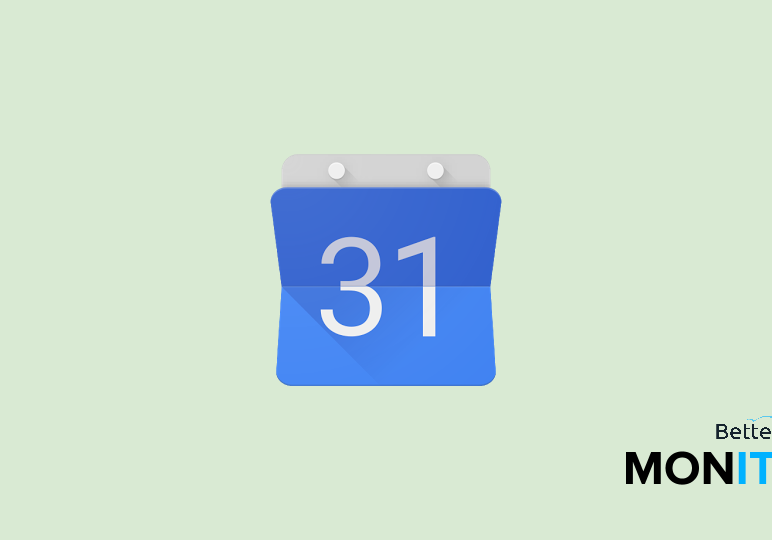
Meetings might be a necessary evil, but creating calendar events for them doesn’t have to be.
Instead of creating your events manually, here are two useful shortcuts you can use. With just a few clicks, you can add events to Google Calendar right from Gmail–and all of the essential details will be automatically filled in for you.
Shortcut #1
If you get an email suggesting a specific meeting time and date, you can add it right to your calendar from Gmail with one click.
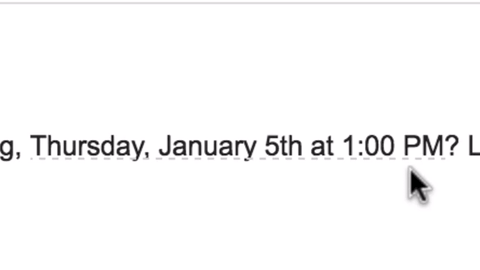
In the body of the email, underneath the date and time, you’ll see several small dotted gray lines. When you click on them, a window will pop up confirming the date and time. You’ll also see your events for that day on the right side. Then just click Add to Calendar and the event will be added to your calendar, with the date and time already filled in.
Shortcut #2
Sometimes, you may not see anything underlined, which means Gmail hasn’t recognized a date or time to schedule your event. But fear not–you can still use another trick to turn the email into a calendar event.
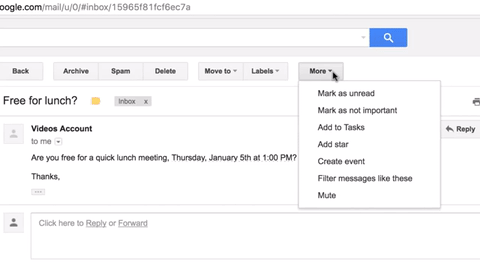
With the email open, head up to More > Create event. This will open up a Google Calendar event window. The email is automatically added to the description for context, and everybody on the thread will automatically be added to the event as well. Just specify a date and time, and you’ll be all set.






